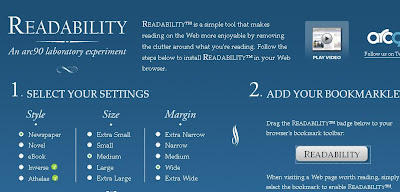I recently came across an app called Instapaper, which has been added to some top 10 app lists, and I thought it might be of interest to Boomers, especially those of us with iPhones or iPads. It's pretty simple to use, but could save you a lot of squinting. OK, so I know our eyes aren't what they used to be!
Basically, as you are reading on the web, either on your computer, on your iPhone or even on your iPad, you can save what you are reading to read later, when you have time, and you can read it in a text only format that is easier on the eyes. I signed up for Instapaper at the website www.instapaper.com.
It's a very simple sign-up procedure as you can see. After you sign up, you have access to a "Read Later" button that you can drag to your tool bar. To drag it in Windows, just place your mouse over the button, left click the mouse and move it into place on the tool bar.
As you browse the web and you find things you don't want to read quite yet, you can hit the "Read Later" button and Instapaper saves the articles for you. When you are ready to go back to them, just sign into your Instapaper account, and there they are. I was browsing the web for some ideas for this blog and here is the way the two articles I wanted to read later are listed. You can see that both are from an industry paper called InformationWeek, but this could easily be the New York Times or CNN online. Do you see the button that says "Text?" That means that you can see this article in a text only format, devoid of the chaos around it.
Where this application really shines is when you use it on your iPhone or iPad, during those slow times when you are waiting in line or in the doctor's office. You can check to see if there are any articles in your queue, and read away. You'll always know that what is there, is material you wanted to read.
I downloaded the free version of Instapaper for my iPhone via the iTunes App. Once again it was very easy to download the app and when I signed in with my email address, my list of articles above was right there. A couple of caveats about the free version. You may get some off color advertising with it . You are warned of this before loading the app via a warning which says you have to be over seventeen to use it. Also, on the free version, you can only keep a list of ten articles to read later. If you want more, you'll have to pony up for the $4.99 paid version. I understand the paid version lets you adjust the fonts, a great boon for Boomers.
My advice is to use the free version for a while to get a feel for the application. Then, if you find the advertising annoying enough, or find the fonts too small, or run into the limitations on the number of articles you can store, you can consider giving the developer his $4.99.
Here is the way the Skype article from InformationWeek that I saved to Instapaper looks.
You often get an option to open the page in Safari, so you can see what it is like on web. InformationWeek has a nicely optimized site for its information, so you will find the article in an easy-to-read format. In other cases you won't be so lucky and Instapaper's clean, clear presentation will be important to you.
Another useful app along the same lines is called Readability. Although this works just on the web, I guarantee that you'll be amazed at how much easier to read it makes web-based articles. Although this little button doesn't let you save anything for later, you'll want to use Readability whenever you are surfing the web and want to get rid of some of the website clutter.
I went to the website and selected my settings, from the options of Style, Size, and Margin. Then I dragged the "Readability" button to my tool bar, much in the same way I had dragged the "Read Later" button. Next, I surfed the web. Here is how the CNN article about the miners who were trapped in Chile looked on my Firefox browser.
And this is how it looks by clicking Readability.
I know there are many other web and mobile apps that Boomers are using to their advantage. If there is something you really like, suggest it in the comments section below, and I'll take a look. Maybe if we pool our resources we can come up with a list of great apps for Boomers.
Many boomers are trying out social networking sites and tech gadgets like the Apple iPhone for the first time and find them a bit daunting. We boomers are awesome and eventually we figure everything out. In this blog I'll talk about my own problems with sites and gadgets. I hope my fumbling entertains other boomers and possibly provides some feedback for manufacturers and site developers to use.
Sunday, October 17, 2010
Sunday, October 3, 2010
The Joy of Groupon and the Coupon Wild West
I'm not a big user of coupons, online or cut out of the newspaper or magazines. I tend to wait for the big sales, and then if the coupon says 20% off, or a couple of dollars back, I take the trouble to cut out the coupon, download it and print it, and make sure I tote it to my local store. I'm sure many of you Boomers out there save hundreds of dollars with great couponing techniques, but this isn't what this column is about. I want to tell you about some big savings I've found online and used to my advantage.
Many people who go online have seen ads for something called Groupon. This is a site that sends out localized offers for big savings at businesses in the viewer's town, nearby or online. One day you might find a Groupon for spa services and the next day a discount to create a photobook, or a great deal on a restaurant. The key to Groupons is that they require a massive number of people to sign up for the deal for "the deal to be on."
Here's how it works. You go onto the Groupon site and register. You do have to give them your credit card information, but nothing is charged until you accept a deal. Then the emails start. The other day I received a "Groupon" offer in my email to create a $30 photo book for $10. My husband's aunt had just had a 90th birthday party and my husband had taken some pictures there. I thought it would be fun to put those pictures in a photobook, but frankly, I didn't want to spend $30. This offer was just what I needed. I signed up, and received a notice that enough people had signed up for "the deal to be on." Groupon charged me $10, and later sent me a link to the photo website and a coupon code to use when I was checking out, so I would get the deal.
I won't name the photo website I went to, but the photo book wasn't particularly easy to put together. The directions were a bit hard to follow, but I finally got it done, and sent it off to my husband's aunt, who was thrilled with the results. I had to pay some additional taxes and shipping and handling, but I did get a real bargain on this photo book, and I tried out the photo website. Unfortunately for this vendor, the website is a bit too hard to use, and I probably won't be coming back unless they make some improvements. However, the Groupon deal was a really good one.
One drawback to Groupon deals is that they almost always have a time deadline. Right now I am sitting on a coupon ($20 for $40 worth of food) to one of my favorite local restaurants that almost never offers discounts, but the coupon is only good for another two weeks. If I want to get my money's worth, I have to make sure I use this Groupon soon!
Many people who go online have seen ads for something called Groupon. This is a site that sends out localized offers for big savings at businesses in the viewer's town, nearby or online. One day you might find a Groupon for spa services and the next day a discount to create a photobook, or a great deal on a restaurant. The key to Groupons is that they require a massive number of people to sign up for the deal for "the deal to be on."
Here's how it works. You go onto the Groupon site and register. You do have to give them your credit card information, but nothing is charged until you accept a deal. Then the emails start. The other day I received a "Groupon" offer in my email to create a $30 photo book for $10. My husband's aunt had just had a 90th birthday party and my husband had taken some pictures there. I thought it would be fun to put those pictures in a photobook, but frankly, I didn't want to spend $30. This offer was just what I needed. I signed up, and received a notice that enough people had signed up for "the deal to be on." Groupon charged me $10, and later sent me a link to the photo website and a coupon code to use when I was checking out, so I would get the deal.
I won't name the photo website I went to, but the photo book wasn't particularly easy to put together. The directions were a bit hard to follow, but I finally got it done, and sent it off to my husband's aunt, who was thrilled with the results. I had to pay some additional taxes and shipping and handling, but I did get a real bargain on this photo book, and I tried out the photo website. Unfortunately for this vendor, the website is a bit too hard to use, and I probably won't be coming back unless they make some improvements. However, the Groupon deal was a really good one.
One drawback to Groupon deals is that they almost always have a time deadline. Right now I am sitting on a coupon ($20 for $40 worth of food) to one of my favorite local restaurants that almost never offers discounts, but the coupon is only good for another two weeks. If I want to get my money's worth, I have to make sure I use this Groupon soon!
The Coupon Wild West
While Groupon is a great legitimate site, let's face it, Boomers, many of you may be wary of using web coupons. It's like the wild west out there, with fake coupons and bad checkout codes proliferating. Back in June some Internet scammers circulated an email coupon for a free bag of Doritos, costing Frito Lay a lot of money. You can read about it here. This is just one of the scams that spread "virally" on the web so its no wonder that some of your local grocery stores refuse to accept Internet coupons as a matter of policy. This happened to me when my local supermarket decided to stop accepting Internet coupons for a very long time. Believe me, this decision created some problems with some of its customers.
On her website, celebrity coupon mom Stephanie Nelson features a list of legitimate, authenticated sites you can use to print out grocery coupons. You can find the list here. These include SmartSource and RedPlum.
Some of these sites ask you to download their software before you can print out the coupons. That's one way to keep the coupons legit, but I understand that there are many Boomers out there who don't want to have to put one more program on their computers!
Several sources offer advice for people who want to save money and make sure their coupons are accepted at the store. The first and foremost hint is to bring the whole page with you. If you bring the whole page with you, the address of the website will be printed on the paper, so your store can see it is a coupon from a legitimate site. Also make sure the bar code, expiration dates and all fine print are readable. If they are not, grocery store clerks are probably not going to take the coupon. More hints are available here, in an About.com article.
Many of us also want to take advantage of websites that collect lists of coupons available online and usable at online merchants, but these too are fraught with problems. There are just too many sites out there that purport to provide coupon codes you can use in online checkouts, but when you try to use them, the codes don't work or they've expired. In the past, trying to be a savvy shopper, I did try using some of the codes on coupon sites. I was almost never successful, and it was a frustrating process.
Recently I heard of a website that is trying to combat that problem. It's called CouponAlbum.com. Don't think I'm endorsing it, because I'm not since I haven't really tried it out myself. The site seems to be on the right track, though, and appears to have.some backing from the Better Business Bureau. CouponAlbum.com says it verifies and updates coupons on a consistent basis using a quality assurance team. There may be other sites that do this, but I haven't heard of them. Anyway, that's what is needed, if the world of online couponing is to become less like the Wild West.
Subscribe to:
Posts (Atom)