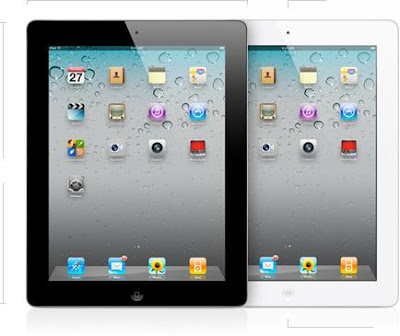I know I’ve been neglecting this Tech and the Baby Boomer blog, and I apologize to all my readers. I am in the middle of a project that is taking all of my time: a web news site called New Jersey Tech Weekly. This is an interesting journey for me into the world of entrepreneurship. However, there is nothing like trying something new, to show you that you have a lot to learn.
This is the truth: as a baby boomer, I am frequently stymied by the technology I must use to do my new job well. While I’ve mastered much of what I wrote about earlier, I’ll admit I am having trouble keeping up with new developments. The more I need to use new technology, the less time I have to learn it.
So here is my Boomer wish list for the coming year:
Facebook, Twitter, and Google: Stop changing things so fast. Give us casual users a chance to catch up to the last change before you make more changes to your products. I’m not even saying this is something these companies should do just for baby boomers. I think the rate of change baffles even younger users, if they are casual ones.
Facebook seems to change something every week. In the past, it made no difference to me, but now I don’t have time to go back to update my privacy settings each time Facebook makes a change. When I go to Facebook, I really just want to find out what my friends are doing, comment and get out. Also, now I have two Facebook pages, one for myself and one for New Jersey Tech Weekly. Updating everything is overwhelming, and even more so when I have to learn something new about the service each time I go on it.
This brings me to Google. Google is changing Gmail’s interface shortly. I had an opportunity to try out the new interface and I hate what they’ve done. All the new colors are hard on my eyes. It takes forever for the “pull down” menus to open on my screen. Those menu items used to be right there for me to click on. I just learned how to use “labels,” became comfortable with what they could do for me, and now I have to hunt for them!
Then, of course, Google introduced Google+ this year. Some of the cutting edge companies I cover are on Google+ so I have to learn how to use it. I went to a great session taught by a social media guru (Eva Abreu) and got some good pointers. (This is her webpage in case you want to use her services.) I put up a personal page and a business page.
I even learned how to initiate or join a “hangout.” I do think this is an amazing feature. It lets 10 people with video cameras on their computers interact. You could have a study group this way. Or interact with all the members of your far flung family at the same time. Yet Google keeps on tweaking the features for this service and many of its others. And frankly, I can’t keep up.
The last straw was Twitter’s new redesign. I use Twitter to broadcast news about my areas of expertise. My "handle" for this is @techandboomers and @njtechwkly. For the most part I've found it very, very easy to use. I “tweet” links to interesting articles in these fields and I send direct messages to companies I cover for New Jersey Tech Weekly. Now Twitter changed. It’s hard to find the direct message feature, for example. I’m not sure why Twitter is changing either. Much of the change that goes on seems like change for change sake!
My Second Wish has to do with apps. I’ll address this complaint to developers: stop making apps that are hard to use! I mean, test them on regular people before you release them. If you make a new version of an app, give people a way to delete the old version easily. Don’t make them figure it out. I say this with the utmost respect. I love app developers. I love anyone who is takes a problem and solves it. I love my iPhone and my iPad, and generally I’m happy with them. But occasionally, I become frustrated.
I had downloaded Cardmuncher to solve a business card issue I was having. Who has time to enter all their business card info into a computer? Cardmuncher lets you take a picture of a business card someone gives you, and snap, the information is processed and brought back into your computer. It links to LinkedIn, so you can “connect” with the person who handed you the card on that social networking site. It was great.
Cardmuncher announced a new version. Did it update the version I already had on my iPhone? No, it just downloaded a new one. True, all my information was on it, but the old version’s icon was still there on my screen. I know how to delete the old version. You just hold it down until an "X" appears on it and I did that, but that is something the app developer should have taken care of. Also, the new version is different from the old one. Now it seems that you can only take a picture of a card vertically, not horizontally as before. It’s harder to focus the cards in that little window. Yet I’m still using the app, just not as happily.
Well that’s enough ranting for one day. I wish everyone out there a happy holiday season!
Many boomers are trying out social networking sites and tech gadgets like the Apple iPhone for the first time and find them a bit daunting. We boomers are awesome and eventually we figure everything out. In this blog I'll talk about my own problems with sites and gadgets. I hope my fumbling entertains other boomers and possibly provides some feedback for manufacturers and site developers to use.
Sunday, December 11, 2011
Friday, October 7, 2011
From one Boomer to Steve Jobs: You Changed Our Lives
Dear Steve Jobs,
We all know you were one of us, a Baby Boomer. Of course, you were a bit different from the beginning. You thought different. Well, even though your ad campaign said
“Think Different” I’ve always been partial to “Think Differently.” Either way, as one Baby Boomer to another I want to thank you for giving us the iPod, iTunes, the iPhone and the iPad. Each in its own way has changed the lives of many Baby Boomers.
“Think Different” I’ve always been partial to “Think Differently.” Either way, as one Baby Boomer to another I want to thank you for giving us the iPod, iTunes, the iPhone and the iPad. Each in its own way has changed the lives of many Baby Boomers.
Here are some examples. The iPod changed my travel life. Before the iPod, whenever my husband and I would travel, we would take along an extra bag for all of his CDs and his CD player. He never had enough jazz with him. When the iPod came along, he was reluctant to try it. He said he would never be able to get the quality of his CDs on this device. Some time went by and we were planning a particularly long trip, so he figured out how to transfer his music to the iPod using Apple Lossless audio compression. It was just what he needed. He hasn’t used a CD player since, except perhaps to upload to his computer. When we go on vacation, no more do we have to take a suitcase for the CDs.
You gave us the iTunes store and that changed how I bought music. You don’t hear much about this store as an invention, but it was an invention none the less. Not only could I now download individual songs and “albums” to my computers and transfer them to my iPod, I could research music easily here. While the music industry said you ruined their business by letting people sample and buy piecemeal, consumers loved it. A lot of people were angry about your proprietary format, too. But that doesn’t change the fact that this was an amazing invention. The iTunes store today includes much more than music. People buy TV episodes and movies there. They can buy a documentary to take with them on the go. Steve, for better or for worse, you revolutionized the way people buy music and other media, and we Boomers were the beneficiaries.
I also remember when I had a phone that was just a phone. It couldn’t help me find my way around, or help me look up something on Google. Nor could it record important meetings or take impromptu color pictures. I remember when it was a struggle to text, so much so that I didn’t do it and I wondered why all the “kids” were texting so much. Now I have an iPhone, and for better or for worse, I am never without my email or a book to read. Now I send text messages often, and I text to other Boomers, not just my kids.
Everyone who reads Tech and the Baby Boomer knows how excited I was about the iPhone when I got my first one. Travel apps took me to destinations I could only imagine. Brain games kept me sharp. It really was the first phone that was easy enough for the technologically challenged to use, and so it was an good choice for the Baby Boomer generation, especially when we had some disposable income to spare.
And then, the iPad came along. You said it was magical and you were not far from the truth. How many devices out there can let you see a slide show of your entire photo library and also let you program your digital recorder? How many devices let you read a book, draw a picture and open your locked car? On how many devices can you play board games with others and watch a movie?
I know I sound like a commercial but the iPad was an amazing invention and I know many Baby Boomers who use it every single day. Steve, I know that you had this idea about tablets well before anyone else. I remember the Newton way back in 1993, your failed tablet computer. The Newton was an idea before its time. The iPad was an excellent execution of an idea whose time had come.
I know that there are many Baby Boomers who swear by their Apple computers, whether it was a MAC or today’s more advanced models. I was a PC user myself. However, I understand. When Microsoft was always breaking down, Apple’s operating systems were sturdy and rarely needed repair. Graphics artists loved them. Schools loved them. An Apple computer was probably the first computing device many children ever used, and most of them used them in their schools.
So I end my posthumous letter to you. You were a Baby Boomer who changed the world. You were a a computer genius, but you were cool. You were one of us and your products transformed us. Thank you.
Esther Surden
Friday, August 26, 2011
Tech Suggestions for Hurricane Irene
As Hurricane Irene hones in on the Eastern Seaboard, rather than bringing in my patio furniture, I began to think about my devices and how I would get emergency help in case electricity went out. Gone are the days of the battery run transistor radio that I would stow under my pillow at night to lull me off to sleep and was my emergency tether in times of trouble. Now, I get most of my news via a cable connection.
My iPhone has a long life battery for a cellphone, but that will give out after a few hours of no electricity. My iPad’s battery lasts 10 hours, and that should be long enough to last through a minor outage, but not a prolonged one. My husband's Kindle has the best battery life, so he should be set for book reading for a while.
If cable goes out, I’m sunk because my Internet (but not my iPhone mobile Internet) is tied to the cable company. Even my home phone system, except for one old-fashioned dialup line, runs over the cable network. Making preparations to live without electricity for a couple of days is daunting. Here are some steps that you and I can take so our entire communications network won’t be disrupted.
- Charge everything. I am charging my cellphone, iPad, laptop and anything else I can think of so that they will be ready for a power outage.
- Consider buying backup batteries and emergency chargers. You can get backup batteries for most cell phones and “emergency chargers” for the iPhone and the iPad. I’m not endorsing any brands here, but I found a number of them listed on Amazon.com. Since time is of the essence, I think you’d be better off going to your local RadioShack.
- Download a free local news radio app for your smartphone. I downloaded an app from my local CBS affiliate that lets me listen to the radio over my cell phone. The best way to do this is to go to the web address of the local radio station you want to follow during this crisis, and find their app. This may be the only time I’ll want to do this, but if the power goes out and I want to know what is going on, I’ll be able to listen to the local radio.
- Turn off data roaming to conserve power. If you find that you are draining your smartphone’s battery, turn off data searching. The phone won’t be wasting its power trying to get a signal it can’t get because your wireless network is down, but it will still be available to receive phone calls from loved ones.
- If you run out of battery power on your cell and simply have to have your cellphone, consider using your car’s battery as a charger. Make sure you drive the car outside of your garage before you turn the vehicle on to charge the battery, to prevent carbon monoxide poisoning.
- The government says we should all have a battery operated radio with the NOAA weather channel. I’m going to stop by my local RadioShack to see if they have any left. And, of course, buy regular batteries. You’ll need them for the radio and for your flashlights. (Of course the iPhone and iPad have a Flashlight app you can download for free from the App Store.)
- Consider signing up for Twitter and “following” the state and local government authorities, NOAH, and your local newspaper. Twitter can be the fastest way to find out news during an emergency and can keep you informed if the cable or TV networks go out.
- Texting. During some emergencies, the cell phone voice lines are clogged but since texting uses a different channel, texts can get out. If you don’t know how to text on your phone, consider figuring it out before the next emergency strikes.
- The government suggests that you designate someone out of the danger area to be your “go to” phone call if you become separated from your family for some reason. So if your son John gets taken to a shelter or daughter Mary can’t get home but is fine, you can call the out of state person and learn that Mary and John are OK.
- Also, if you use ATM machines to get money from your bank account, remember that they are computers and may be down as well. Go early and withdraw some money. It can't hurt.
Please feel free to comment on any of these suggestions and provide your own suggestions on using your technology during an emergency. Times have changed and so has the way we get information. I hope all you East Coasters stay safe during this hurricane and I hope this information has been helpful for others who may face emergencies.
Saturday, July 30, 2011
Boomers, Should You Use Gadgets to Spy on Loved Ones?
Recently, here in my home state of New Jersey, an appeals court ruled that it was just fine for a woman to put a GPS tracking device in the couple’s jointly owned car to spy on her spouse. A N.J. court also ruled that police can use cell phone signals to track suspects without having to get a warrant.
Both cases, in my mind, are two sides of the same coin. Most of the mobile gadgets we use today have the ability to pinpoint their locations. In addition, you can buy lots of cameras and gadgets that do the same thing, like monitor car use for teens, for example. The question is: should you take advantage of these capabilities and use them to spy on your significant others or your children?
Both cases, in my mind, are two sides of the same coin. Most of the mobile gadgets we use today have the ability to pinpoint their locations. In addition, you can buy lots of cameras and gadgets that do the same thing, like monitor car use for teens, for example. The question is: should you take advantage of these capabilities and use them to spy on your significant others or your children?
The idea for this blog post came in part from a newsletter article by my colleague, J.Gerry Purdy of MobileTrax, who discussed his negative reaction to an ad from Brick House Security “offering a number of different hardware and software products clearly designed and being sold to people who want to spy on their spouse, kids or significant others.” Gerry doesn’t recommend spying in the least. He calls it “intent to gather information without the other person’s consent,” and an invasion of privacy.
He says that if your relationship is “tenuous or, even worse, on the rocks, I recommend you talk about it rather than resort to using spyware. It basically gets down to building your own self-esteem and trusting in your relationship, so that you don’t worry about with whom your spouse is communicating or meeting.”
I have to agree, although I think there are exceptions to this rule. Would you read your kid’s diary or journal? I never did, if they even had a diary. I was adamant about letting them keep private things private. Yet, if I had suspected drug use or other harmful, illegal or life threatening activity, I probably would have violated my own rule. They knew that I would not spy and that I expected responsibility on their part in return. Of course, I did look at any papers that were left open for all to see on computers. I wasn't a saint.
Yet, in this day and age, I don’t fault parents who put tracking and limiting software on their children’s computers as many police and school officials suggest. I have a friend who monitors her daughter’s computer use closely, and I understand that she is afraid of the predators out there and not sure about her daughter’s judgments.
However, my friend’s daughter knows that her computer is being watched. She’s been informed that her mom will read her text messages too. She is not being spied on per se, because she knows she is being monitored. Yet I worry if monitoring too closely will create a person who cannot make significant judgments about right and wrong. Like the high school kid who has never taken a sip of wine and then goes to college, only to over indulge in alcohol, will kids who are sheltered from the dangers of the internet be able to cope when restrictions are taken away?
As to police reading texts and emails, I have mixed feelings. I’ve always wondered why electronic communications like email, texting and wireless phone calls are not subject to the same stringent protection of privacy requirements as are land lines and “snail mail,” but they are not. It’s a Federal offense for someone to open your postal mail. It’s not for someone to open your email. (I've been called to task here. Apparently, under some circumstances it CAN be a federal offense! Lawyers out there, please correct me.) If illegal activity is transacted via postal mail, the police would need a warrant to open it. In the case of a civil case, they would need a subpoena. Both of these are difficult to obtain, protecting people against misuse. Yet with email, the police can start and build investigations with fewer hurdles.
This distinction makes it easier for police to track illegal activity being carried out by texting and over cell phones. And it makes it easy for court cases to hinge on emails that were sent. All of that seems like an invasion of privacy to me, whatever the legal reasoning behind it.
My colleague Gerry Purdy says that using spyware destroys trust in relationships. “On some level everyone has experienced the destruction of trust in a relationship. I can tell you from experience that it’s better to have an open and trusting relationship than to destroy trust with gadgets.”
Along with Gerry, I urge you to “Use mobile technologies to build relationships not destroy them.”
My thanks to Gerry Purdy for his inspiration for this post.
My thanks to Gerry Purdy for his inspiration for this post.
Sunday, July 10, 2011
How to Opt out of Personalization on Google
I'm writing this blog post as a result of a conversation I had a few weeks ago with a cousin who felt that some of the personalized ads that were following her on Google were downright creepy. Google calls this "Interest-based advertising." In truth, I've found it a little disconcerting too. I once looked up a certain kind of shoe and then later, when I wasn't thinking about shoes, received an ad for a local shoe store. It felt a little weird, like someone saying to me, "Hey Esther, I know you wanted shoes yesterday so I found some for you today."
Anyway, I promised my cousin that I would figure out how she could "opt out" of interest-based ads, and then let her know. What I didn't realize was that it would be difficult to fulfill this promise. Thank you to my daughter for helping me locate the right pages to point to for this blog post.
The best way to get to this function is to search for "Google Ad Preferences" on Google. Click on the exact match to that phrase and you'll go to this page. Here is a screenshot of the page:
As you can see, this page shows you what categories of interests Google has associated with you. It also allows you remove certain categories of ads to be delivered (or "served" as it is called in the industry). For example if one of the categories of ads Google has chosen for you is banking, and you don't want any banking ads, you can ask to be removed from getting them by clicking the "Remove" button.
You can also press the "Opt Out" button, and be removed from all personalized ads provided by Google. You have to realize that Google doesn't want you to press that button, but it is your right to do it. Google believes that by personalizing the ads to your demographic profile, it is "serving" you ads you'll like better than random ads. Here is the screen that you'll see when you've successfully opted out of these ads. Doubleclick is the name of the company Google bought that brings you this technology, and is now Google's personalized ad division.
On the page above, Google warns you that you have to "Opt Out" on each browser that you use. So if you use more than one browser likelike Internet Explorer, FireFox, or Safari or if you use more than one computer, you will have to "Opt Out" on each browser on each computer. Google tells you how to "Opt In" again. And Google explains that you may not be permanently "Opted Out." To permanently "Opt Out," you have to download some software from Google at this page:
In addition to taking action to restrict personalized ads from Google, you can head to the webpage for an organization that lets you opt out of personalized ads from a number of advertising networks and companies. The Network Advertising Initiative doesn't let you opt out of ALL internet advertising; it simply lets you opt out from seeing advertising that is tailored to your web preference and usage patterns.
Here is a screenshot of the Network Advertising Initiative page. A tool on this page looks at the browser you are using and detects if you have a "cookie" from each of the initiative's members. It tells you, and you can choose to "Opt Out" individually, or by choosing "Select All," "Opt Out" of them all.
My cousin didn't mention it, but maybe she was annoyed by the personalized ads in her G-Mail account as well. I'm told that there is no way to completely opt out of personalized ads here, but to opt out of those that are formed by using the collective information in your emails, you need to take a different route. First locate the little star next to your name in the upper right hand corner of your G-Mail Account.
Now click on "Mail settings" and make sure you are on the "General" page. Scroll down the page until you get to this:
If you want to "Opt Out" of these personalized ads, simply click "Don't use these signals to show ads." Even after you do this, you may still get personalized email messages based on the email you are reading. Google thinks that the ads could be of interest to you and on the Learn More page, will try to convince you to allow it to use signals to predict the kinds of ads you'd like to see. The company says: " if you’ve recently received a lot of messages about photography or cameras, a deal from a local camera store might be interesting. On the other hand if you’ve reported these messages as spam, you probably don’t want to see that deal."
Of course, Google thinks that all rational people will take the time to report all spam. In fact, many of us just ignore it. When I get an email from a company I know is legitimate, but the offer isn't of interest to me at this time, I don't report it as spam. I might want to see other offers from that company. Yet I'd be annoyed to see an ad in my email for something similar to the offer I'd ignored, simply because I didn't report it as spam.
Personalized or interest-based ads may be something you are happy about receiving. However, for those of us like my cousin, I hope this information gives you a way to make your web surfing and email experiences more pleasant.
Anyway, I promised my cousin that I would figure out how she could "opt out" of interest-based ads, and then let her know. What I didn't realize was that it would be difficult to fulfill this promise. Thank you to my daughter for helping me locate the right pages to point to for this blog post.
The best way to get to this function is to search for "Google Ad Preferences" on Google. Click on the exact match to that phrase and you'll go to this page. Here is a screenshot of the page:
As you can see, this page shows you what categories of interests Google has associated with you. It also allows you remove certain categories of ads to be delivered (or "served" as it is called in the industry). For example if one of the categories of ads Google has chosen for you is banking, and you don't want any banking ads, you can ask to be removed from getting them by clicking the "Remove" button.
You can also press the "Opt Out" button, and be removed from all personalized ads provided by Google. You have to realize that Google doesn't want you to press that button, but it is your right to do it. Google believes that by personalizing the ads to your demographic profile, it is "serving" you ads you'll like better than random ads. Here is the screen that you'll see when you've successfully opted out of these ads. Doubleclick is the name of the company Google bought that brings you this technology, and is now Google's personalized ad division.
On the page above, Google warns you that you have to "Opt Out" on each browser that you use. So if you use more than one browser likelike Internet Explorer, FireFox, or Safari or if you use more than one computer, you will have to "Opt Out" on each browser on each computer. Google tells you how to "Opt In" again. And Google explains that you may not be permanently "Opted Out." To permanently "Opt Out," you have to download some software from Google at this page:
In addition to taking action to restrict personalized ads from Google, you can head to the webpage for an organization that lets you opt out of personalized ads from a number of advertising networks and companies. The Network Advertising Initiative doesn't let you opt out of ALL internet advertising; it simply lets you opt out from seeing advertising that is tailored to your web preference and usage patterns.
Here is a screenshot of the Network Advertising Initiative page. A tool on this page looks at the browser you are using and detects if you have a "cookie" from each of the initiative's members. It tells you, and you can choose to "Opt Out" individually, or by choosing "Select All," "Opt Out" of them all.
My cousin didn't mention it, but maybe she was annoyed by the personalized ads in her G-Mail account as well. I'm told that there is no way to completely opt out of personalized ads here, but to opt out of those that are formed by using the collective information in your emails, you need to take a different route. First locate the little star next to your name in the upper right hand corner of your G-Mail Account.
Now click on "Mail settings" and make sure you are on the "General" page. Scroll down the page until you get to this:
If you want to "Opt Out" of these personalized ads, simply click "Don't use these signals to show ads." Even after you do this, you may still get personalized email messages based on the email you are reading. Google thinks that the ads could be of interest to you and on the Learn More page, will try to convince you to allow it to use signals to predict the kinds of ads you'd like to see. The company says: " if you’ve recently received a lot of messages about photography or cameras, a deal from a local camera store might be interesting. On the other hand if you’ve reported these messages as spam, you probably don’t want to see that deal."
Of course, Google thinks that all rational people will take the time to report all spam. In fact, many of us just ignore it. When I get an email from a company I know is legitimate, but the offer isn't of interest to me at this time, I don't report it as spam. I might want to see other offers from that company. Yet I'd be annoyed to see an ad in my email for something similar to the offer I'd ignored, simply because I didn't report it as spam.
Personalized or interest-based ads may be something you are happy about receiving. However, for those of us like my cousin, I hope this information gives you a way to make your web surfing and email experiences more pleasant.
Tuesday, June 21, 2011
Kinder and Gentler Gadget Use
I recently came across a column by Lewis D. Diuguid in the Kansas City Star entitled "Gadgets too often stop us from enjoying life." Mr. Diuguid recounted many moments in which he found tech intrusive: a man distracted from being in the moment with his wife in the movie theater, checking emails on a smartphone; parents talking on the phone in the car, ignoring their children; board meetings where devices left open on the table make annoying noises announcing the arrival of new messages.
Writing about these constant interruptions and distractions, Mr. Diuguid asks that we "put them (devices) to the best possible use for ourselves, our families and this community." In other words, he wants us to stop and think before we take out a smartphone or other device when we are in a social setting.
So where do I stand on this issue? I love technology but Mr. Diuguid isn't wrong here, especially as he gently admonishes us to interact with each other in person as much as we can. I've run into these situations myself. Out with a group of friends I rarely see, a couple spent time distracted from conversation, checking for texts from their grandchildren. Out to dinner, one couple I know constantly takes calls from their children. On the beach, someone is always conducting business in a loud voice when others want to relax.
I recently had a conversation with a friend whose sister uses a DVD player and headphones to keep her child quiet during a restaurant meal. I remember and understand: children are a challenge in a restaurant. My own kids were quite high maintenance and we brought a bunch of toys and workbooks along to help them cope with what can be a long time sitting for a little one. However, we also talked to them. They remember the science starter questions we brought along with us and how my husband taught them math and reading while waiting for chicken nuggets.
At home, I must say I wasn't above parking the kids in front of Sesame Street and yes, even Power Rangers and Ghostbusters when I was exhausted or was trying to get a bit of writing finished. But that wasn't all I did. I tried to engage my children, and I bet you did too. How are children going to learn how to behave and carry on conversations with adults unless we go through the painful process of helping them learn?
I noticed that digital gadgets were isolating as soon as digital music players became popular and my teenage children had them. Now, when we took car trips, they wouldn't complain as much. However, car time was the time when we really talked. We played car games and interacted, and they got silly and it was fun. Now we had nothing but silence between us.
A friend of mine who still has a teenaged son, says his son doesn't go out to ball games with his friends. Nor does he go over other kids' houses to watch the game on TV. Instead he sits at home and watches alone, sometimes on TV, sometimes on some other device, but interacts with others during the game, texting. Is this isolating behavior? I really don't know. Something is changing in the way we interact with others.
And in some ways this change is very, very good. I've written before about how the iPad can help the isolated elderly and disabled keep in touch with others. It certainly helps me. I don't like to "sit on the phone" but I'll write a quick email to let someone know I've been thinking about them or I'll update my Facebook status to reach out to my extended network of friends.
Everyone here knows that I am a big proponent of technology. There is nothing I like better than being able to download a book at a moment's notice, use GPS to find where I'm going, or consult Google to figure out an answer to a question I have.
However, as Mr. Diuguid reminds us, "gadgets come and go...What counts, what must endure are relationships we forge with one another."
Writing about these constant interruptions and distractions, Mr. Diuguid asks that we "put them (devices) to the best possible use for ourselves, our families and this community." In other words, he wants us to stop and think before we take out a smartphone or other device when we are in a social setting.
So where do I stand on this issue? I love technology but Mr. Diuguid isn't wrong here, especially as he gently admonishes us to interact with each other in person as much as we can. I've run into these situations myself. Out with a group of friends I rarely see, a couple spent time distracted from conversation, checking for texts from their grandchildren. Out to dinner, one couple I know constantly takes calls from their children. On the beach, someone is always conducting business in a loud voice when others want to relax.
I recently had a conversation with a friend whose sister uses a DVD player and headphones to keep her child quiet during a restaurant meal. I remember and understand: children are a challenge in a restaurant. My own kids were quite high maintenance and we brought a bunch of toys and workbooks along to help them cope with what can be a long time sitting for a little one. However, we also talked to them. They remember the science starter questions we brought along with us and how my husband taught them math and reading while waiting for chicken nuggets.
At home, I must say I wasn't above parking the kids in front of Sesame Street and yes, even Power Rangers and Ghostbusters when I was exhausted or was trying to get a bit of writing finished. But that wasn't all I did. I tried to engage my children, and I bet you did too. How are children going to learn how to behave and carry on conversations with adults unless we go through the painful process of helping them learn?
I noticed that digital gadgets were isolating as soon as digital music players became popular and my teenage children had them. Now, when we took car trips, they wouldn't complain as much. However, car time was the time when we really talked. We played car games and interacted, and they got silly and it was fun. Now we had nothing but silence between us.
A friend of mine who still has a teenaged son, says his son doesn't go out to ball games with his friends. Nor does he go over other kids' houses to watch the game on TV. Instead he sits at home and watches alone, sometimes on TV, sometimes on some other device, but interacts with others during the game, texting. Is this isolating behavior? I really don't know. Something is changing in the way we interact with others.
And in some ways this change is very, very good. I've written before about how the iPad can help the isolated elderly and disabled keep in touch with others. It certainly helps me. I don't like to "sit on the phone" but I'll write a quick email to let someone know I've been thinking about them or I'll update my Facebook status to reach out to my extended network of friends.
Everyone here knows that I am a big proponent of technology. There is nothing I like better than being able to download a book at a moment's notice, use GPS to find where I'm going, or consult Google to figure out an answer to a question I have.
However, as Mr. Diuguid reminds us, "gadgets come and go...What counts, what must endure are relationships we forge with one another."
Tuesday, June 14, 2011
Posting Pictures and Albums to Facebook and Picasa
As you know, since I talked about it in my last post, I recently uploaded some pictures of my children's graduations to Facebook.
For my friends who aren't on Facebook, I uploaded the photos to Picasa. Picasa is the Google photo sharing site, and it is free as long as you don't exceed its limits. Google also has Picasa photo editing software you can use that straightens pictures or sharpens them easily. I find it much simpler to use than Photoshop, although it doesn't offer the tools serious photographers need.
Right now Picasa gives everyone more than a gigabyte of storage. You'd think that would be enough, right? I'm about half way to reaching that mark right now. Buying more storage is cheap, however. Google will charge you $5/year for 20GB.
As it turns out, it's very easy to post pictures and albums to sites like Facebook and Picasa, and to keep them private. Also, don't worry that you are going to lose your pictures should these online sites ever go out of business. You'll still have the photos on your computer. That is, if you've mastered the art of moving pictures from your devices to your hard drive.
Some of you Boomers reading this will laugh at this last line and others will recognize yourself in this. I don't know how many of my friends are waiting for someone tech savvy to "take" their pictures from their cameras and put them on their hard drives. This is easy folks, as long as you remember which cord came with your camera!
Usually all you have to do is attach one end of the cord to the camera and the other end to the USB port on your computer. I know, the place to attach the cord on the camera may be hidden in a compartment. You may have to ask someone the first time you try to find it. Or look at the book that came with your camera. Then just find an empty USB port on your laptop or desktop, and plug the cord in. You might have to turn your camera on to get the process rolling.
Depending on what software you have on your computer, the next steps could be simple or hard. In the best of all worlds, the computer will automatically upload the photos onto your system's hard drive. You'll see them zip by on the screen and into your system. Otherwise you may be prompted to start the uploading process. You also may be asked which one, of a number of programs, you want to handle the transfer. Nothing you click here is wrong. Usually, I let Microsoft handle the transfer process.
You might also be asked where on the disk you'd like to place the pictures. Some people designate a photo sub-folder in their Documents folder on their hard drive and others might prefer to have the photos delivered to a folder on their desktop.
Here's where some people get stuck: The system sometimes asks you if you want to erase the camera's data card after you've uploaded the pictures. That is entirely up to you. If you are afraid of losing the pictures, don't click erase. You just might need to buy a lot of storage cards for your camera.
(There are other ways to "get the pictures off of the camera." You can take your camera card to one of those machines in a pharmacy or Target, put the card in the matching slot, and get your pictures that way. That will create print copies of the pictures on the card, although that's not the primary subject of this post.)
After I've transferred the pictures from the camera to the computer, uploading to a site like Picasa couldn't be easier. Go to Picasa and sign up. Then you'll be asked if you want to upload some pictures. It used to be that you could only upload 5 pictures at a time. Now you can upload as many as you want. This is what the uploader looks like:
Notice that you can restrict access to the pictures to "Anyone with a link." That way, only the people to whom you email a link will see your pictures. Since I don't think my pictures should be made public, I choose to restrict access. Choose a title for your album. I usually choose a descriptive title along with the date. Here is the folder that includes one of the pictures I sometimes us as my head shot.
Press "Continue" and you'll be confronted with a dialog box which will instruct you to find the folder on your computer that you want to upload. This is usually the folder that you stored the pictures in earlier. Find it and select "Open" and the process should begin.
The process for uploading photos to Facebook is easy too. At the top of your Facebook page you'll see this box. Click on "Photo" and you'll see these options:
As Facebook says, you can select multiple photos from your computer by holding down the Control key. Or you can use their "Simple Uploader" which asks you to name the album first. Notice that I only share my albums with my friends.
I named my album : Sample. Click Browse and find the photos you want to upload to Facebook. Then click Upload Photos.
For my friends who aren't on Facebook, I uploaded the photos to Picasa. Picasa is the Google photo sharing site, and it is free as long as you don't exceed its limits. Google also has Picasa photo editing software you can use that straightens pictures or sharpens them easily. I find it much simpler to use than Photoshop, although it doesn't offer the tools serious photographers need.
Right now Picasa gives everyone more than a gigabyte of storage. You'd think that would be enough, right? I'm about half way to reaching that mark right now. Buying more storage is cheap, however. Google will charge you $5/year for 20GB.
As it turns out, it's very easy to post pictures and albums to sites like Facebook and Picasa, and to keep them private. Also, don't worry that you are going to lose your pictures should these online sites ever go out of business. You'll still have the photos on your computer. That is, if you've mastered the art of moving pictures from your devices to your hard drive.
Some of you Boomers reading this will laugh at this last line and others will recognize yourself in this. I don't know how many of my friends are waiting for someone tech savvy to "take" their pictures from their cameras and put them on their hard drives. This is easy folks, as long as you remember which cord came with your camera!
Usually all you have to do is attach one end of the cord to the camera and the other end to the USB port on your computer. I know, the place to attach the cord on the camera may be hidden in a compartment. You may have to ask someone the first time you try to find it. Or look at the book that came with your camera. Then just find an empty USB port on your laptop or desktop, and plug the cord in. You might have to turn your camera on to get the process rolling.
Depending on what software you have on your computer, the next steps could be simple or hard. In the best of all worlds, the computer will automatically upload the photos onto your system's hard drive. You'll see them zip by on the screen and into your system. Otherwise you may be prompted to start the uploading process. You also may be asked which one, of a number of programs, you want to handle the transfer. Nothing you click here is wrong. Usually, I let Microsoft handle the transfer process.
You might also be asked where on the disk you'd like to place the pictures. Some people designate a photo sub-folder in their Documents folder on their hard drive and others might prefer to have the photos delivered to a folder on their desktop.
Here's where some people get stuck: The system sometimes asks you if you want to erase the camera's data card after you've uploaded the pictures. That is entirely up to you. If you are afraid of losing the pictures, don't click erase. You just might need to buy a lot of storage cards for your camera.
(There are other ways to "get the pictures off of the camera." You can take your camera card to one of those machines in a pharmacy or Target, put the card in the matching slot, and get your pictures that way. That will create print copies of the pictures on the card, although that's not the primary subject of this post.)
After I've transferred the pictures from the camera to the computer, uploading to a site like Picasa couldn't be easier. Go to Picasa and sign up. Then you'll be asked if you want to upload some pictures. It used to be that you could only upload 5 pictures at a time. Now you can upload as many as you want. This is what the uploader looks like:
Notice that you can restrict access to the pictures to "Anyone with a link." That way, only the people to whom you email a link will see your pictures. Since I don't think my pictures should be made public, I choose to restrict access. Choose a title for your album. I usually choose a descriptive title along with the date. Here is the folder that includes one of the pictures I sometimes us as my head shot.
Press "Continue" and you'll be confronted with a dialog box which will instruct you to find the folder on your computer that you want to upload. This is usually the folder that you stored the pictures in earlier. Find it and select "Open" and the process should begin.
The process for uploading photos to Facebook is easy too. At the top of your Facebook page you'll see this box. Click on "Photo" and you'll see these options:
If you choose the Upload a Photo tab from your hard drive you get this window:
Click "Browse" to find the photo you want and then click "Open." You've just added a picture to Facebook. Adding an Album is simple too. Just click on Album and Facebook provides this hint:As Facebook says, you can select multiple photos from your computer by holding down the Control key. Or you can use their "Simple Uploader" which asks you to name the album first. Notice that I only share my albums with my friends.
I named my album : Sample. Click Browse and find the photos you want to upload to Facebook. Then click Upload Photos.
And that's about all there is to it. Give it a try yourself, and enjoy sharing photos of your important events with friends and family, without having to send out multiple emails to each.
Sunday, May 29, 2011
On the Road --Everyday Gadget Use
I'm just one Baby Boomer and last week I was on the road up and down the east coast for graduations. In between the two graduations I attended a professional conference. I expect that my life is a lot like yours. Boomers are ever moving, whether visiting children and grandkids or traveling for fun. However, this time I was amazed at how many times I used some gadget or my iPhone to help me out while I traveled and even at the conference. Here are some of the ways I used technology:
- GPS -- The GPS navigation in my car was a life saver. When I booked the hotels for this trip I was a little bit late (graduation day hotels are often booked a year ahead of time) and the hotel in Maryland I found was a bit out of the way. My GPS got us to the hotel for graduation and to the graduation ceremony with no problems.
- Blackberry navigation -- Once, we found that the GPS that came with the the car wasn't updated with all of the local streets located inside the University of Maryland campus. My daughter brought out her Blackberry and we were able to use that to navigate the campus and find our way to specific buildings.
- Hotel Reservations -- First, I made my reservations online, once using a hotel site and once using one of the travel sites like Expedia, Orbitz or Hotels.com. I kept a copy of my hotel reservation on my phone, just in case, so I could check to make sure I was being charged correctly. I admit, I also printed it out.
- Finding Restaurants -- In one case we were looking for Gluten-free restaurants in Boston. First we used Google online to find one, simply by keying in the words Gluten free + Boston. Then we used one of the many review sites (I can't remember if it was Urban Spoon, Open Table, or Yelp) to find out what people thought of the place. I made reservations using Open Table.
- Taking some pictures -- The battery in my husband's fancy Nikon camera wasn't charged when we went to use it in Maryland, so I took out my iPhone and took some pictures with the phone. They weren't the best pictures I've ever taken, but they were better than not having a record of these important memories. I can't wait for the day when the iPhone has a really good camera in it.
- Sending photo messages -- I sent one of those pictures, of my niece and her husband participating in our festivities, directly to my brother-in-law's iPhone through photo messaging. That was cool. I've used photo messaging before, but this was a terrific way to send the picture.
- Texting -- The phone reception in each of the graduation venues was terrible, but we all kept in touch by texting. Somehow the texts went through when the phone calls wouldn't.
- At the conference -- I used my iPhone to record presentations and take pictures of events. The little record app that came with the iPhone did a great job. I wrote about this record app when I first got my phone.
Tuesday, May 10, 2011
Change your Passwords, Boomers
I recently extolled the virtues of password managers to help us remember all of our many and varied passwords. As I said in that post, I really can't remember every password I've created. Some people even use the same password for everything, taking a risk with their security.
This morning I received a message in my inbox that LastPass, the company I used as an example of an excellent password manager, may have had its master passwords breached. Here is the text of the message. If you took my advice and actually downloaded and used LastPass, then you probably got a message like this too:
This is how the LastPass symbol looks on Google:
Click it and this popup will appear:
Log in to the site with your current Master Password. Unfortunately I can't show you this part because it would breach my own security! Once you've logged in, go to Account Settings. A blue window will popup with your current password information. Click on Change Master Password and follow through with the steps given there. You'll be asked to create the password, and repeat it, and provide some memory hints so you can remember it. That's really all there is to it.
This company and the others out there like it provide a valuable service, but even companies that spend lots of money and time creating ways to circumvent hackers can sometimes be vulnerable. LastPass got the word out to the press and to the public fairly fast, as soon as the company confirmed that there were problems.
Am I sorry that I told you about password managers? No, I'm not. I will continue to use them because they save me time and effort at individual sites. The bottom line: you do have to be careful to take reasonable action if you hear that a password manager has been hacked.
This morning I received a message in my inbox that LastPass, the company I used as an example of an excellent password manager, may have had its master passwords breached. Here is the text of the message. If you took my advice and actually downloaded and used LastPass, then you probably got a message like this too:
Dear LastPass User,My suggestion to everyone who read my blog and downloaded LastPass: change your master password. It's easy to do. At the top of your web page you'll find the star symbol that represents LastPass.
On May 3rd, we discovered suspicious network activity on the LastPass internal network. After investigating, we determined that it was possible that a limited amount of data was accessed. All LastPass accounts were quickly locked down, preventing access from unknown locations. We then announced our findings and course of action on our blog and spoke with the media.
As you know, LastPass does not have access to your master password or your confidential data. To further secure your account, LastPass now requires you to verify your identity when logging in. You will be prompted to validate your email if you try to log in from a new location. This prompt will continue to appear until you change your master password or indicate that you are comfortable with the strength of your master password.
Please visit https://lastpass.com/status for more information.
Thanks,
The LastPass Team
This is how the LastPass symbol looks on Google:
Click it and this popup will appear:
Log in to the site with your current Master Password. Unfortunately I can't show you this part because it would breach my own security! Once you've logged in, go to Account Settings. A blue window will popup with your current password information. Click on Change Master Password and follow through with the steps given there. You'll be asked to create the password, and repeat it, and provide some memory hints so you can remember it. That's really all there is to it.
This company and the others out there like it provide a valuable service, but even companies that spend lots of money and time creating ways to circumvent hackers can sometimes be vulnerable. LastPass got the word out to the press and to the public fairly fast, as soon as the company confirmed that there were problems.
Am I sorry that I told you about password managers? No, I'm not. I will continue to use them because they save me time and effort at individual sites. The bottom line: you do have to be careful to take reasonable action if you hear that a password manager has been hacked.
Tuesday, April 26, 2011
An App By Boomers For Boomers: Eye Reader
At least one small company out there is creating apps that take Baby Boomer needs seriously and maybe the reason is this: the company is being run by a 1972 graduate of Texas Tech. If you do the math, you'll know that the engineer creating these apps, Gerry Lavender, is a Boomer himself. His muse and business partner is his wife, Carol.
In a recent interview, Carol told me that she and her friends came up with the idea for a line of “Silver Apps” that would address Boomer needs and then asked Gerry to implement the ideas. Gerry, who has been a computer consultant and programmer for years, works from his home in San Antonio, Texas and calls his company NetSoft. The first app from Gerry and Carol's collaboration is called EyeReader, an ingenious little program that costs $1.99 in the Apple App Store. Fair warning. The EyeReader app only works on the iPhone 4 right now.
The EyeReader app shines an LED light on a page and the phone's illuminated screen magnifies (up to 5 times) the print you want to read. It's perfect for small print on menus in dark restaurants, medicine bottles, footnotes etc. As one of the founders told another interviewer, “ you might forget your reading glasses, but you always have your phone with you.”
I don't have an iPhone 4, but three members of my family each have one, so I asked to borrow a phone to try out this app in person. I downloaded the app from the app store directly to the phone:
This is NetSoft's picture of this app at work:
And here is a picture my son took of the app looking at a yogurt label: Note that you can't get the whole label in one shot. You have to move the phone around to find the particular items you want to magnify and light up.
In a recent interview, Carol told me that she and her friends came up with the idea for a line of “Silver Apps” that would address Boomer needs and then asked Gerry to implement the ideas. Gerry, who has been a computer consultant and programmer for years, works from his home in San Antonio, Texas and calls his company NetSoft. The first app from Gerry and Carol's collaboration is called EyeReader, an ingenious little program that costs $1.99 in the Apple App Store. Fair warning. The EyeReader app only works on the iPhone 4 right now.
The EyeReader app shines an LED light on a page and the phone's illuminated screen magnifies (up to 5 times) the print you want to read. It's perfect for small print on menus in dark restaurants, medicine bottles, footnotes etc. As one of the founders told another interviewer, “ you might forget your reading glasses, but you always have your phone with you.”
I don't have an iPhone 4, but three members of my family each have one, so I asked to borrow a phone to try out this app in person. I downloaded the app from the app store directly to the phone:
This is NetSoft's picture of this app at work:
And here is a picture my son took of the app looking at a yogurt label: Note that you can't get the whole label in one shot. You have to move the phone around to find the particular items you want to magnify and light up.
And here is another shot of a medicine label:
I tried out the app on a Playbill I received for a play I recently attended. I'm always frustrated when I attempt to read the small print in those things. All you have to do is open the app and aim the phone at the area you want to read. It’s pretty simple, although I have to admit it took me a little practice and patience to make this app work to my satisfaction. However, it was worth the effort. Once I figured out how to maneuver the iPhone and expand the magnification, I was able to clearly read what I wanted to read. The key: you need to take two fingers and spread the image on the phone's face to see maximum magnification.I found myself wondering why the EyeReader wasn't available for the iPhone 3GS, and Carol explained that until the light was on the same side of the camera as the lens, the app couldn't combine both light and magnification. With the iPhone 4, and its two cameras, you have that combination.
So what does the future hold for the Silver Apps? Right now, Gerry is porting the app to Android phones and a finished product should be available for those users soon. In addition, a magnify only version will be available for the iPhone 3GS.
Also, the duo is cooking up some additional apps designed for our generation. Those of us who have diminished hearing, but don't quite need a hearing aid, probably will like an app NetSoft is creating that combines Bluetooth with the phone to amplify hearing. You'll put a Bluetooth bud in your ear, tap the app on the iPhone and the phone will amplify the sounds in the room for you.
Another upcoming app creates a password protected lock box for all your prescription information. No more showing up at the doctor's office without your list of medications. The list will be on your phone where you can't forget it. I know quite a few younger people that could use something like that too! Another app will make use of the GPS info on your phone to help you find your car in a parking lot.
I can't wait to see what they come up with next. And I'm happy to see Baby Boomers actually inventing the apps aimed at our generation.
Thursday, April 21, 2011
iPod Touch Mother's Day Ad Aims at Boomers' Children
I was blown away by Apple's iPod Touch advertisement for Mother's Day, which seems to me to be aimed at the children of the Boomer mom. I received this ad in an email today. The ad says:
Mom can see you anytime with FaceTime on iPod touch. She can make a FaceTime call to an iPhone 4, iPod touch, iPad 2, and Mac.* She'll also enjoy HD video recording, apps, and more.
Apple, of course, is right. Who would want this item more than a mom with a kid in college or some grandkids in another state? And who are these people Apple is trying to reach? Baby Boomers, of course. The ad does neglect to remind buyers that they'll have to make sure there is Wi-Fi in mom's house or she won't be able to make that FaceTime call. But I digress.
Apple goes one step further and suggests some apps you might want to download for your mom. That way the iPod can be loaded with apps mothers can use from the start. They include "Yoga STRETCH" an app that has custom and preloaded yoga sessions complete with instructions and music; ShopKick for the shopper mom, an app that offers deals and rewards at major retailers; Instagram which will let mom turn her pictures into "works of art"; and then for baker mom: Martha Stewart Makes Cookies. The ad also suggests Books, so mom can read on her iPod Touch.
While Apple seems to be addressing the Boomer audience with this ad, the way the company is doing it seems a bit condescending to me. This app is aimed at young people or young adults and wants them to give this device as a gift to their mothers. To my knowledge, Apple has never addressed the Baby Boomer woman directly with an ad that says here is the iPod Touch and this is why you might like it. Boomer women have buying power too! I'm sure this is just one opinion about this ad; you may have your own.
I haven't written much about the iPod Touch in this column, basically because I don't own one. I opted for the iPhone which includes a phone as well as all of the iPod Touch functions. Now my iPhone is becoming outdated and I find that some of the apps I want aren't available for it. In particular one app I’ll be reviewing next doesn’t work on the 3GS. I had to borrow a phone from a family member to see how it works! And I asked my son to take pictures of the app on his iPhone 4. I'll upgrade when the new iPhone 5 comes out, which is now rumored to be in September. However, for many of you, an iPod Touch would be a less expensive alternative to an iPhone, while still giving you access to all the newer apps you can enjoy.
I know that when I have a computer problem, I turn to a younger member of my family to help me out. Computers, especially PCs, are still complicated beasts that sometimes need an expert's attention. Perhaps we Boomers are more used to being introduced to technology by young people. Yet Apple has made a product that is so simple and intuitive to use that most people can pick it up and use it without needing an instruction manual...even Baby Boomers. After all, Steve Jobs is a Baby Boomer. I think this company can try talking directly to us, before they talk to our children.
Apple goes one step further and suggests some apps you might want to download for your mom. That way the iPod can be loaded with apps mothers can use from the start. They include "Yoga STRETCH" an app that has custom and preloaded yoga sessions complete with instructions and music; ShopKick for the shopper mom, an app that offers deals and rewards at major retailers; Instagram which will let mom turn her pictures into "works of art"; and then for baker mom: Martha Stewart Makes Cookies. The ad also suggests Books, so mom can read on her iPod Touch.
While Apple seems to be addressing the Boomer audience with this ad, the way the company is doing it seems a bit condescending to me. This app is aimed at young people or young adults and wants them to give this device as a gift to their mothers. To my knowledge, Apple has never addressed the Baby Boomer woman directly with an ad that says here is the iPod Touch and this is why you might like it. Boomer women have buying power too! I'm sure this is just one opinion about this ad; you may have your own.
I haven't written much about the iPod Touch in this column, basically because I don't own one. I opted for the iPhone which includes a phone as well as all of the iPod Touch functions. Now my iPhone is becoming outdated and I find that some of the apps I want aren't available for it. In particular one app I’ll be reviewing next doesn’t work on the 3GS. I had to borrow a phone from a family member to see how it works! And I asked my son to take pictures of the app on his iPhone 4. I'll upgrade when the new iPhone 5 comes out, which is now rumored to be in September. However, for many of you, an iPod Touch would be a less expensive alternative to an iPhone, while still giving you access to all the newer apps you can enjoy.
I know that when I have a computer problem, I turn to a younger member of my family to help me out. Computers, especially PCs, are still complicated beasts that sometimes need an expert's attention. Perhaps we Boomers are more used to being introduced to technology by young people. Yet Apple has made a product that is so simple and intuitive to use that most people can pick it up and use it without needing an instruction manual...even Baby Boomers. After all, Steve Jobs is a Baby Boomer. I think this company can try talking directly to us, before they talk to our children.
Tuesday, April 5, 2011
Why I'm on Facebook, Revisited
With all of the privacy issues that Facebook presents, you may wonder "why bother?" Most Baby Boomers I know do very well with email. They email their pictures and their grandkids' pictures to their brothers and sisters. Maybe they remember that Aunt Sadie might like to see them too and that she has an email address. Most people I know these days don't get around to printing out their pictures and putting them in an envelope to mail, so anyone who isn't "on the computer" is left out of the loop.
Here is a real life example of how Facebook is better than emailing pictures. This week I went on Facebook and checked my friends' status updates. I found that my cousin had posted an album of pictures from his daughter's junior prom. I've kept up with this family pretty well, but really, the time had flown and I had no idea that his daughter was ready for the junior prom! It was great to see the pictures of how this little girl had grown up! It was even better to share her father's mixed emotions about seeing her in her prom dress with her date. Facebook had reconnected me to this part of my family in a way that an email never could. It would have been too much trouble for my cousin to remember to email me.
Facebook was also convenient for my cousin. He was able to upload his pictures once, for all of his friends and family to see. They can comment on those pictures and all the comments are in one place. He doesn't have to remember to post multiple emails.
I also learned that another cousin who lives far away from me was ill. She probably wouldn't have told me in an email, but she broadcast the news to her friends on Facebook so they wouldn't worry if she wasn't online as often as she normally is. I have many things I can do with this information: ignore it, comment on Facebook that I hope she gets better, give her a call if I don't see her online for a long time, or email her. But at least I know.
With Facebook, you can stay in the lives of the people you care about, without losing touch. Maybe a phone call is a little too much. But you can look at what people post, pick and choose what to reply to and know something about their day-to-day lives. When you actually see them, you have more to talk about because you know what's going on. I mean, what do you say to young members of your family that you haven't seen for a year? Do you fall back on the standard "relative" questions like "How's school?" and "What grade are you in now?" Isn't it much better to be able to ask how that class trip to Disney went or if they enjoyed working on the science project they posted about?
I think Boomers who say they can't be bothered with Facebook are not seeing Facebook as a tool that can enhance their lives. You don't have to invite strangers into your world unless you want to. The privacy settings let you keep your close knit group, close knit. Many boomers probably think they will be "poked" and prodded by people they don't want to know or see. Maybe you really don't want to reconnect with that high school friend who got you in so much trouble. You really don't have to.
On Facebook, you can ignore anyone you don't want to let into your circle. You can "unfriend" people who become annoying or worse, but "unfriending" is a last resort. If you need to make your Facebook experience more pleasant, consider just hiding the posts of people who write crazy status updates. One of my unnamed relatives is young, curses quite a bit and says unsavory things on Facebook. I just hide his posts. When I want to know what he is up to, I go look on his "wall."
For a short course on how to "unfriend" someone on Facebook I suggest you visit this blog post on ROM Cartridge: How to Remove Friends on Facebook or this Brighthub article: Unfriend Someone on Facebook without All the Drama.
A recent NY Times Blog post by Elissa Gootman gave this additional advice taken from Baby Boomers and others interviewed for the article:
Although there are dangers, I think that Facebook is worth it and I suggest you give it a try. "Friend" people you care about, post a status report that says something about what you are doing, and see how it enriches your life.
Here is a real life example of how Facebook is better than emailing pictures. This week I went on Facebook and checked my friends' status updates. I found that my cousin had posted an album of pictures from his daughter's junior prom. I've kept up with this family pretty well, but really, the time had flown and I had no idea that his daughter was ready for the junior prom! It was great to see the pictures of how this little girl had grown up! It was even better to share her father's mixed emotions about seeing her in her prom dress with her date. Facebook had reconnected me to this part of my family in a way that an email never could. It would have been too much trouble for my cousin to remember to email me.
Facebook was also convenient for my cousin. He was able to upload his pictures once, for all of his friends and family to see. They can comment on those pictures and all the comments are in one place. He doesn't have to remember to post multiple emails.
I also learned that another cousin who lives far away from me was ill. She probably wouldn't have told me in an email, but she broadcast the news to her friends on Facebook so they wouldn't worry if she wasn't online as often as she normally is. I have many things I can do with this information: ignore it, comment on Facebook that I hope she gets better, give her a call if I don't see her online for a long time, or email her. But at least I know.
With Facebook, you can stay in the lives of the people you care about, without losing touch. Maybe a phone call is a little too much. But you can look at what people post, pick and choose what to reply to and know something about their day-to-day lives. When you actually see them, you have more to talk about because you know what's going on. I mean, what do you say to young members of your family that you haven't seen for a year? Do you fall back on the standard "relative" questions like "How's school?" and "What grade are you in now?" Isn't it much better to be able to ask how that class trip to Disney went or if they enjoyed working on the science project they posted about?
I think Boomers who say they can't be bothered with Facebook are not seeing Facebook as a tool that can enhance their lives. You don't have to invite strangers into your world unless you want to. The privacy settings let you keep your close knit group, close knit. Many boomers probably think they will be "poked" and prodded by people they don't want to know or see. Maybe you really don't want to reconnect with that high school friend who got you in so much trouble. You really don't have to.
On Facebook, you can ignore anyone you don't want to let into your circle. You can "unfriend" people who become annoying or worse, but "unfriending" is a last resort. If you need to make your Facebook experience more pleasant, consider just hiding the posts of people who write crazy status updates. One of my unnamed relatives is young, curses quite a bit and says unsavory things on Facebook. I just hide his posts. When I want to know what he is up to, I go look on his "wall."
For a short course on how to "unfriend" someone on Facebook I suggest you visit this blog post on ROM Cartridge: How to Remove Friends on Facebook or this Brighthub article: Unfriend Someone on Facebook without All the Drama.
A recent NY Times Blog post by Elissa Gootman gave this additional advice taken from Baby Boomers and others interviewed for the article:
I'd add: if you want to keep your privacy, don't "like" a lot of companies or causes. Also beware of spam on Facebook. Mashable recently posted this article on the subject: HOW TO: Avoid and Prevent Facebook Spam.
- Don’t friend somebody you don’t know.
- Don’t announce on Facebook that you are leaving home, or you may get robbed.
- Only write about the barbecue you’re planning if you want 1,000 people to show up.
- Don’t “poke” people — it’s annoying.
- If you’re 54 years old, don’t post a profile picture taken when you were 17.
- “Remember, there’s malicious people out there.”
Although there are dangers, I think that Facebook is worth it and I suggest you give it a try. "Friend" people you care about, post a status report that says something about what you are doing, and see how it enriches your life.
Thursday, March 31, 2011
In Memory of Jean Bartik, Computing Pioneer and Friend
I'm going to digress this week to write a little about a former boss of mine who recently passed away. Her name was Jean Jennings Bartik, and if you look up her name on Google you'll find pages and pages of information about her. That's because Jean was a pioneer in the computing industry. Specifically, she was one of the six women who programmed the ENIAC computer at the University of Pennsylvania. Her story has been told numerous times and she has been honored in many venues. There is even a computer museum at her alma mater named after her. I have provided links below.
However the Jean I want to talk about here is the one I met in 1973. I was a young graduate of Temple University's School of Journalism when I got a job during a very tough recession at Auerbach Computer Technology reports--the brainchild of Isaac Auerbach, himself a computer pioneer. I was struggling to learn about the parts of computers and communications gear, to describe those parts for the update service Auerbach published.
About a year after I came to work at Auerbach, I was brought into a VP's office and told I would be transferred to a department headed by Jean Bartik. This was years after Jean's work on ENIAC in the 1940s and after her stints at UNIVAC and elsewhere. In the 1970s, most of Jean's former accomplishments were forgotten. I thought the move to Jean's department was a bad move and I was upset about it. However, it turned out to be one of the luckiest career breaks I ever had.
Jean was a born teacher and she cared deeply for the cause of women in the computer industry. While Jean's name is widely known now, in the 1970s the significance of the women who programmed the ENIAC was totally ignored. The glass ceiling was firmly in place, and it didn't matter how good you were at your job. And Jean was great! During my stint as Jean's editorial assistant, she MADE SURE, I understood the technology I was writing about. She drew me diagrams, explained how things worked, and took the time to mentor me in a way no one did before or has since. Jean introduced me to the world of minicomputers and microprocessors and made me excited about this new upcoming technology. I will always be grateful for her extraordinary interest and help. When I left Auerbach to become minicomputer editor at Computerworld, she practically launched me out of her "nest."
I stayed in touch with Jean over the years and know she had to leave the industry at one point. This giant of computing wound up making a living selling real estate for a while. That changed later. The story that she told me is that sometime in the mid 80s, historian Kathy Kleiman learned about the six women who worked on ENIAC and decided to follow up. Until that time, most people thought that the women in the photos about the historic computer were models, not the people who actually wrote the programs. After Kleiman's intervention, Jean and the rest of the group were honored in many different venues, which gave Jean a platform to advocate for and advance the role of women in computing.
Jean's kindness and help have stayed with me to this day and I hope I've been able to teach the people who followed me, in the way Jean taught me. In fact, my desire to teach baby boomers about technology probably stemmed from Jean's extraordinary way of making technology accessible even to me. I would like to finish this post with a quote from Jean Bartik about how women in computing were treated in her day. This is taken from the About.com Inventors website.
IEEE Computer Society Awards
ENIAC Programmers Project
Top Secret Rosies
Obituary CNN: Computing Pioneer Jean Jennings Bartik Dies
The Jean Jennings Bartik Computing Museum at Northwest Missouri State University
However the Jean I want to talk about here is the one I met in 1973. I was a young graduate of Temple University's School of Journalism when I got a job during a very tough recession at Auerbach Computer Technology reports--the brainchild of Isaac Auerbach, himself a computer pioneer. I was struggling to learn about the parts of computers and communications gear, to describe those parts for the update service Auerbach published.
About a year after I came to work at Auerbach, I was brought into a VP's office and told I would be transferred to a department headed by Jean Bartik. This was years after Jean's work on ENIAC in the 1940s and after her stints at UNIVAC and elsewhere. In the 1970s, most of Jean's former accomplishments were forgotten. I thought the move to Jean's department was a bad move and I was upset about it. However, it turned out to be one of the luckiest career breaks I ever had.
Jean was a born teacher and she cared deeply for the cause of women in the computer industry. While Jean's name is widely known now, in the 1970s the significance of the women who programmed the ENIAC was totally ignored. The glass ceiling was firmly in place, and it didn't matter how good you were at your job. And Jean was great! During my stint as Jean's editorial assistant, she MADE SURE, I understood the technology I was writing about. She drew me diagrams, explained how things worked, and took the time to mentor me in a way no one did before or has since. Jean introduced me to the world of minicomputers and microprocessors and made me excited about this new upcoming technology. I will always be grateful for her extraordinary interest and help. When I left Auerbach to become minicomputer editor at Computerworld, she practically launched me out of her "nest."
I stayed in touch with Jean over the years and know she had to leave the industry at one point. This giant of computing wound up making a living selling real estate for a while. That changed later. The story that she told me is that sometime in the mid 80s, historian Kathy Kleiman learned about the six women who worked on ENIAC and decided to follow up. Until that time, most people thought that the women in the photos about the historic computer were models, not the people who actually wrote the programs. After Kleiman's intervention, Jean and the rest of the group were honored in many different venues, which gave Jean a platform to advocate for and advance the role of women in computing.
Jean's kindness and help have stayed with me to this day and I hope I've been able to teach the people who followed me, in the way Jean taught me. In fact, my desire to teach baby boomers about technology probably stemmed from Jean's extraordinary way of making technology accessible even to me. I would like to finish this post with a quote from Jean Bartik about how women in computing were treated in her day. This is taken from the About.com Inventors website.
Some links for Jean Bartik:I was just at the right place at the right time. It was divine providence or fate that selected me to be an ENIAC programmer. Betty Holberton quoted something interesting recently, 'Look like a girl, Act like a lady, Think like a man, and Work like a dog.' I was told I'd never make it to VP rank because I was too outspoken. Maybe so, but I think men will always find an excuse for keeping women in their 'place.' So, let's make that place the executive suite and start more of our own companies.
IEEE Computer Society Awards
ENIAC Programmers Project
Top Secret Rosies
Obituary CNN: Computing Pioneer Jean Jennings Bartik Dies
The Jean Jennings Bartik Computing Museum at Northwest Missouri State University
Wednesday, March 23, 2011
When Buying Mobile Devices, Buy the Network First
This week AT&T announced that it was purchasing T-Mobile USA for $39 billion. Whether or not this acquisition goes through, it brought up an issue for me. I’ve been spending my time telling Baby Boomers how to use their iPhones and iPads. What I haven’t addressed is the importance of the network in your enjoyment of these items. It's important to have strong signals and a stable network to power the devices you use. Otherwise, they don't operate well, and you won't like them.
The importance of the network hit home for me last Friday night. I was in Manhattan and meeting my husband and some friends for dinner. I was sitting comfortably at the table waiting for them to arrive. When ten minutes went by, I decided to call, first my husband, then my friends. The first thing that happened is that I couldn’t get a signal at the table where I was seated and there was no Wi-Fi available to use. In a lot of places I have free Wi-Fi through Optimum Online, but not in this particular part of New York.
I left the table to go outside the restaurant to make the call. There, my phone read that I had a signal, but two attempts at calling my husband ended up not going through. A third call went directly to voice mail. A forth call got a busy signal. I know my husband wasn’t on the phone at this time. A call to my friends also dropped and another went direct to voice mail. I tried sending a text, but that didn’t go through either.
Next, I tried sending an email, hoping that the data network was better than the voice network. You could see the symbol in the left corner of the phone, indicating that the phone was trying to catch a signal to send the email. That email was never completed. The culprit was AT&T’s network in NYC, which has been the subject of many complaints.
Next, I tried sending an email, hoping that the data network was better than the voice network. You could see the symbol in the left corner of the phone, indicating that the phone was trying to catch a signal to send the email. That email was never completed. The culprit was AT&T’s network in NYC, which has been the subject of many complaints.
 |
| This is what my signal indicator looks like. The star shape shows the phone looking for a signal. This was taken inside my house where I have Wi-Fi and a strong AT&T signal (bars) |
AT&T is aware of its problems in NYC and continues to upgrade its systems there. Articles have been written about people who carry two phones in NYC, one for voice calls and another for data. However, this doesn’t help you when you are stuck without cell phone service at a crucial time. Luckily, being late for dinner doesn’t qualify as crucial. However when you’ve spent hundreds of dollars on an iPhone or iPad, and you’ve gotten a data plan, you want it to work when you want it to work.
As you know, if the network is a problem you can’t take advantage of all the cool aspects of many of the apps I’ve been talking about in this column. Most of them rely on consumers being able to access a good signal, whether data or voice. Wi-Fi, while available now more than ever, isn’t always available to help you. Another problem: if you don’t have a strong network signal, your phone keeps trying and trying to download your email etc., using up your battery life.
So here’s the thing. You all know I’m an iPhone aficionado. I could have switched to Verizon for better service in NYC when Verizon announced they would carry the iPhone. I didn’t, and here is why: my house is in New Jersey and when in the past I used Verizon, I was unable to use my cell phone in my house because Verizon doesn’t have a tower nearby. AT&T, on the other hand, does have a tower nearby and I can use my AT&T phone easily in my house. I know that this problem hasn’t been overcome over the years because visitors to my house who have Verizon experience the same problem. Visitors with Sprint often find their batteries depleted as their phones continuously search for a signal.
So I’ve chosen to have cell service at home over cell service in NYC. You too will have to make similar choices. Choose the service that works best for you as an individual or your family as a whole. Then decide on the tablet or smart phone that is right for you.
If the regulators let AT&T purchase T-Mobile it will be good for some consumers and bad for others. AT&T users will have more coverage in places like NYC where cell signals are a problem. T-Mobile users will probably lose out on pricing. We will all lose out on choices. The bottom line remains, when buying your iPhone or any other mobile device, always buy the network first. Of course, as in my case, that doesn't always work out.
Thursday, March 10, 2011
How Much iPad2 Do You Need, Boomers?
The March 11 release date for the new iPad2 is right around the corner, but I am not going to buy one, at least not yet. The reason is simple. Despite all the improvements Apple has made to the iPad, I’m still figuring out my first generation iPad.
Like many Boomers, it takes me a while to explore new technology. My iPad still “magical” to me and delivers more entertainment and utility than one device ought to. I know I’ve groused about some of the iPad’s shortcomings, but mostly, it is a terrific device.
This blog post, however, is for those of you who are going to run out and buy the iPad2, pictured above, on March 11. I know there is pent up demand for these devices. A lot of people waited to buy, wanting to see if the tablet phenomenon was real or if people got tired of the iPad easily.
Recently a friend emailed me trying to figure out just how much storage she was going to need on her new iPad when she got one. I couldn’t tell her for sure, but judging by my use, going the middle road was a safe bet. When I bought my iPad I bought it with Wi-Fi and 3G and 32G of storage. I thought I would easily fill it up.
The truth is I haven’t come close. Most of the apps I use just don’t hog the iPad’s space. What takes up a lot of space are my pictures, but even with all of my pictures, all of my music and a few videos, I have plenty of space left.
Here are your options for the iPad2:
iPad2 With Wi-Fi : 16GB $499, 32GB $599, 64GB $699
iPad2 With Wi-Fi and 3G (your choice Verizon or AT&T): 16GB $629, 32GB $729, 64GB $829
It’s easy to overbuy when you are looking at the latest and greatest thing. To prevent this, I’d say, take a look at your computer. If you are the kind of person who runs out of storage on your computer and has to frequently upgrade or offload to a storage drive, then you’ll be the kind of person who quickly fills up the iPad.
If you are a modest computer user, you’ll be a modest iPad user too. What’s nice about the iPad is that if you are wrong, and you do fill it up, you can just select to put only a portion of your music or TV shows on the device, and the rest will stay on your PC or Mac.
A post on the Fortune website by Philip Elmer-Dewitt is a very good resource for people who are trying to figure out if they will get Wi-Fi only or 3G enabled versions, or if they will attempt to use the device as a Wi-Fi hotspot tethered to their phone.
Basically, the 3G works for commuters who want to make sure they can access their email on the iPad during their daily commute. It is also very good for those who take their iPads on the road with them and use them as laptop substitutes. And the 3G version of the iPad comes with GPS, something that is not on the Wi-Fi only version. So if you are planning to use your iPad as a navigation device, you might consider springing for the 3G version.
To make things more confusing, Apple will soon allow users to “tether’ their iPads to their iPhones if they use AT&T. That will make the iPhone a personal hotspot for your Wi-Fi only iPad2. You download your data through your phone to your iPad, in the same way you use a Wi-Fi hotspot.
This service costs $20/month, but has the advantage of letting you buy 3G service on an “as needed” basis. I don’t think many Boomers will be interested in the hotspot offering because setting it up each time you want to use it has been described as a painful experience by some who have tried.
This service costs $20/month, but has the advantage of letting you buy 3G service on an “as needed” basis. I don’t think many Boomers will be interested in the hotspot offering because setting it up each time you want to use it has been described as a painful experience by some who have tried.
I hope this post has been some help to those who plan to buy the iPad2 March 11 and thereafter. Good luck and enjoy!
Saturday, March 5, 2011
Tell Google What You Think About Junk Search Results, Boomers
There has been a lot of talk lately about how Google is changing its search algorithm to get rid of some of the “junk” that pops up near the top of the list in many searches. Take a look at this article on CNN or this one on ZDNet. While some websites are adversely affected by any tweaking Google does, I will certainly welcome this change.
After all, Google made its reputation by serving more accurate search results than those other guys. The company definitely needs to keep up with the times and make sure that it delivers relevant results, or people will flee to search engines that will.
Recently, I searched for something and one of the top five sites listed in the results was basically gibberish. Now that Google made the change, I really wish I had saved the search to compare it to the "new" one. The result web site had the keywords I had searched on, but they were embedded in a sea of junk returns. It was just a waste of my time. I bet you’ve had the same experience and wondered why Google wasn’t doing anything about it.
Well, finally it is.
One of the changes Google made is removing results from so-called "content farms" from its lists. I don’t know if you Boomers are aware of the concept of content farms, but here it is. Some bright soul figured out that writers (and in some case robots) could create "news" articles that would rise to the top of the search listings by looking at what people search for, and then creating an article that includes as many of those key words as possible.
The content farm stories have legit headlines, so people click on them. When you get to the web site, you find content that is very low quality and looks like it was strung together from a number of different places. Kudos to Google for taking on content farms and putting them in their place.
But here's the rub: some "content farms" are better than others. Some publish garbage and others take search engine results and popular keywords and actually use freelance writers to create something meaningful. Here is a list of web sites that were affected by the change in the algorithm according to Sistrix and reported by ReadWriteWeb.
Google has taken another step as well. To explain this, I’ll have to explain the concept of a web browser. When you get a computer, it usually comes with a program you can use to explore the web. Mac users get Safari preinstalled. Windows users get Windows Internet Explorer. Several other companies offer browsers anyone can download for their computer. Mozilla Firefox and Google Chrome are examples.
While a browser lets you explore by typing in web addresses, sometimes it comes equipped with its own search bar, powered by a search engine. Most of the time that search engine is Google or you can access Google search by typing http://www.google.com in your web browser. Sometimes the preinstalled search engine will be Bing, Microsoft’s search engine. You can get to Bing by typing in http://www.bing.com. Because Chrome is a Google product, it is particularly well integrated with that particular search engine.
Now Chrome users can get a plug-in, a little program to download from the website, that lets them report back to Google when sites deliver poor content or content that doesn’t match the search query. Derek Gorden says on Search Insiders:
Certainly, you’ll be doing Google’s work for them, and I know a lot of us think that Google, with its billions, should be smart enough to catch these sites on their own. However, this is a clever example of what is called “crowdsourcing,” getting a lot of data from a lot of anonymous people to improve a product. I think Google’s search can use some improvement. I usually use Firefox as my browser, but I am considering using Chrome just so I can tell Google what I think.
In the mean time, take a look at your search results the next time you use Google. Are they better than they used to be? Are you delighted? Or are you ready to change to Bing? Go back in time to "Yahoo?" Try out some new search engines like DuckDuckGo?
After all, Google made its reputation by serving more accurate search results than those other guys. The company definitely needs to keep up with the times and make sure that it delivers relevant results, or people will flee to search engines that will.
Recently, I searched for something and one of the top five sites listed in the results was basically gibberish. Now that Google made the change, I really wish I had saved the search to compare it to the "new" one. The result web site had the keywords I had searched on, but they were embedded in a sea of junk returns. It was just a waste of my time. I bet you’ve had the same experience and wondered why Google wasn’t doing anything about it.
Well, finally it is.
One of the changes Google made is removing results from so-called "content farms" from its lists. I don’t know if you Boomers are aware of the concept of content farms, but here it is. Some bright soul figured out that writers (and in some case robots) could create "news" articles that would rise to the top of the search listings by looking at what people search for, and then creating an article that includes as many of those key words as possible.
The content farm stories have legit headlines, so people click on them. When you get to the web site, you find content that is very low quality and looks like it was strung together from a number of different places. Kudos to Google for taking on content farms and putting them in their place.
But here's the rub: some "content farms" are better than others. Some publish garbage and others take search engine results and popular keywords and actually use freelance writers to create something meaningful. Here is a list of web sites that were affected by the change in the algorithm according to Sistrix and reported by ReadWriteWeb.
Google has taken another step as well. To explain this, I’ll have to explain the concept of a web browser. When you get a computer, it usually comes with a program you can use to explore the web. Mac users get Safari preinstalled. Windows users get Windows Internet Explorer. Several other companies offer browsers anyone can download for their computer. Mozilla Firefox and Google Chrome are examples.
While a browser lets you explore by typing in web addresses, sometimes it comes equipped with its own search bar, powered by a search engine. Most of the time that search engine is Google or you can access Google search by typing http://www.google.com in your web browser. Sometimes the preinstalled search engine will be Bing, Microsoft’s search engine. You can get to Bing by typing in http://www.bing.com. Because Chrome is a Google product, it is particularly well integrated with that particular search engine.
Now Chrome users can get a plug-in, a little program to download from the website, that lets them report back to Google when sites deliver poor content or content that doesn’t match the search query. Derek Gorden says on Search Insiders:
“An important factor in all this is a new plug-in for the Chrome browser that enables users to block sites they feel do not deliver quality content relevant to the search query. The Personal Blocklist, which is available for free in the Chrome Web Store, shows up as a little red hand icon at the far right of the Chrome browser bar -- one quick click sends a message to Google that you didn't care for the content in a site listed in a search result.”
Certainly, you’ll be doing Google’s work for them, and I know a lot of us think that Google, with its billions, should be smart enough to catch these sites on their own. However, this is a clever example of what is called “crowdsourcing,” getting a lot of data from a lot of anonymous people to improve a product. I think Google’s search can use some improvement. I usually use Firefox as my browser, but I am considering using Chrome just so I can tell Google what I think.
In the mean time, take a look at your search results the next time you use Google. Are they better than they used to be? Are you delighted? Or are you ready to change to Bing? Go back in time to "Yahoo?" Try out some new search engines like DuckDuckGo?
Sunday, February 20, 2011
Struggling to Remember Passwords, Boomers? Try a Password Manager.
Recently, I've been struggling with passwords.I don't know if my inability to remember all my passwords is due to age, or if everyone is afflicted by it. Nevertheless, every time I go to a new website, it wants me to set up a new user name and password. It is very tempting to use the same password for everything, but all the security experts say that's wrong, that this practice leaves your data vulnerable to hackers and leads to identity theft.
Yet when I try to vary things, I find myself unable to remember which variation I chose for which website. That wouldn't be so bad, but many websites lock you out after a given number of tries, which is really frustrating to me. As many of you do, I chose to keep a list. Of course keeping a list of passwords on your computer is about as dumb as using the same password for everything. For a while I thought I was outsmarting the hackers by keeping the list in a file labeled "info for eye doctor." I've learned, however, that hackers can find those kinds of files pretty easily.
My next step was to rename the file, take it off my computer, and put in in the "Dropbox", the secure "container" for documents and photos that resides somewhere in the cloud. I wrote about Dropbox recently. Still, that didn't solve my problem. Whenever I needed a password I had to open Dropbox (which has its own password) and search through my list to find the right one.
Last week, I read an article about Google that made me think twice about my password practices. In an attempt to make Gmail and Google cloud applications like Google Documents more secure, Google is offering its users the option of a 2-step verification process so they can log into their sites more securely. The concept of 2-step verification isn't new. Some banks and other very secure sites have offered this in the past. I'd never taken anyone up on their offer to use this process to protect anything though. It just seemed too difficult to me.
With 2-step verification, a unique password is generated by the site you are trying to enter and sent to your cell phone or to some other place like your email account. (You set all this up ahead of time.) You look up this password on your email or text message and enter it in the Google site to provide that extra level of security. Luckily, you only have to do this once a month, although if you are paranoid about hackers you can do it every day. Nevertheless, it seems pretty inconvenient to me. If you want to try this, log into Google, go to My Account, then Settings, and then Google Account Settings.
Afterwards, you can go to this screen:
Once you select "Using 2-step verification" you'll be taken to this screen:
The process is easy to follow after that, but I decided it was too much for me. Besides, this would only protect my Google information. I would wind up having to implement 2-step authentication for all websites that offer it, especially those that contain personal or important information, such as my banking application. That just sounded like too much work.
For the past few years, I'd been hearing about free "Password Managers" which encrypt your passwords and auto fill them in for you when you need them. It took me a long time to want to try this. I thought it would be difficult to set up this kind of program and I worried about what would happen if something happened to the password manager company. One of my tech-savvy children was using a password manager, but two of them were not. It was time to give the program a try.
For no particular reason I decided to try out LastPass, a password manager that has been given some high marks by CNET. I think I've mentioned CNET before as a trusted source of product reviews. There are plenty of other password managers out there to try, for sure. I went to the LastPass website and downloaded the program.
 I don't think that software developers really know the fears that people have when trying something brand new to them, especially something that says it will keep you safer. I had all kinds of questions about the password manager that were not answered by all of my researching. I wanted to know, for example, if I would have to add each and every password manually to the manager (no!), how it would handle sites that I couldn't remember the passwords to (it offers me alternatives), what would happen to the passwords currently stored on my computer (they are encrypted), and if I could entrust the company with my passwords. (Since you are not doing anything permanent and can still enter passwords manually, you won't loose your data. And this company says only encrypted data is sent to them, so you don't have to worry about them being hacked.) Until I actually tried out the password manager, I didn't know the answers to any of these questions.
I don't think that software developers really know the fears that people have when trying something brand new to them, especially something that says it will keep you safer. I had all kinds of questions about the password manager that were not answered by all of my researching. I wanted to know, for example, if I would have to add each and every password manually to the manager (no!), how it would handle sites that I couldn't remember the passwords to (it offers me alternatives), what would happen to the passwords currently stored on my computer (they are encrypted), and if I could entrust the company with my passwords. (Since you are not doing anything permanent and can still enter passwords manually, you won't loose your data. And this company says only encrypted data is sent to them, so you don't have to worry about them being hacked.) Until I actually tried out the password manager, I didn't know the answers to any of these questions.
After I downloaded LastPass, I went to my download manager in the Firefox browser, found the file and clicked on it to install it. Here is the page that you use to set up the password manager:
Notice that you have to set up a sort of "super password" to get into your LastPass account. This has to be something you will remember, but it also has to be strong enough and long enough that you will trust this password to hold the key to all your other passwords. I figured out what mine would be, checked off the terms and conditions and licenses box, and held my breath as my encrypted information was sent to LastPass.
What happened next was interesting. LastPass, created a list of all sites and passwords taken from my computer, and collected it in its Vault. After I logged on to their website using their master password, I could actually see what my passwords were. I had the option to have LastPass hide them, which I took advantage of. This is the way the Vault looks to me now, without the passwords visible:
The list included some old passwords that had been changed and some passwords that I had tried erroneously. All of these would be stored. In addition, the site created an Icon on the top of the sign in pages on my accounts such as my banking account, Google, and the Wall Street Journal. This is what the Icon looks like on my Google page:
As long as I remember my super password, or as LastPass calls it, my master password, I have access to my vault on the LastPass website. I also set up a security question so I could retrieve that master password, if a senior moment gets to me.
There are always some glitches along the way of adopting a new technology. Recently I went to one of my banks' websites, and found that LastPass didn't have that password in its vault. I wound up having to reset the password at the bank, but now LastPass has it, and I should be able to enter the site without a problem. For the most part, I've found using this program a great convenience and a great relief. Once again, I want to say that there are many other password managers that work similarly to LastPass, and you should feel free to try them. Just check out their reviews on a site like CNET before you do.
Also, I just want to mention that many of these Password managers charge extra for managing your passwords that are on your mobile phone or iPad, and that there are other password managers out there that are designed especially for mobile devices, not PCs.
Here is a list of resources about password managers:
Top Ten Reviews
Best Password Managers: Top 4 Reviewed
5 password managers for storing, protecting and syncing your personal information
Yet when I try to vary things, I find myself unable to remember which variation I chose for which website. That wouldn't be so bad, but many websites lock you out after a given number of tries, which is really frustrating to me. As many of you do, I chose to keep a list. Of course keeping a list of passwords on your computer is about as dumb as using the same password for everything. For a while I thought I was outsmarting the hackers by keeping the list in a file labeled "info for eye doctor." I've learned, however, that hackers can find those kinds of files pretty easily.
My next step was to rename the file, take it off my computer, and put in in the "Dropbox", the secure "container" for documents and photos that resides somewhere in the cloud. I wrote about Dropbox recently. Still, that didn't solve my problem. Whenever I needed a password I had to open Dropbox (which has its own password) and search through my list to find the right one.
Last week, I read an article about Google that made me think twice about my password practices. In an attempt to make Gmail and Google cloud applications like Google Documents more secure, Google is offering its users the option of a 2-step verification process so they can log into their sites more securely. The concept of 2-step verification isn't new. Some banks and other very secure sites have offered this in the past. I'd never taken anyone up on their offer to use this process to protect anything though. It just seemed too difficult to me.
With 2-step verification, a unique password is generated by the site you are trying to enter and sent to your cell phone or to some other place like your email account. (You set all this up ahead of time.) You look up this password on your email or text message and enter it in the Google site to provide that extra level of security. Luckily, you only have to do this once a month, although if you are paranoid about hackers you can do it every day. Nevertheless, it seems pretty inconvenient to me. If you want to try this, log into Google, go to My Account, then Settings, and then Google Account Settings.
Afterwards, you can go to this screen:
Once you select "Using 2-step verification" you'll be taken to this screen:
The process is easy to follow after that, but I decided it was too much for me. Besides, this would only protect my Google information. I would wind up having to implement 2-step authentication for all websites that offer it, especially those that contain personal or important information, such as my banking application. That just sounded like too much work.
For the past few years, I'd been hearing about free "Password Managers" which encrypt your passwords and auto fill them in for you when you need them. It took me a long time to want to try this. I thought it would be difficult to set up this kind of program and I worried about what would happen if something happened to the password manager company. One of my tech-savvy children was using a password manager, but two of them were not. It was time to give the program a try.
For no particular reason I decided to try out LastPass, a password manager that has been given some high marks by CNET. I think I've mentioned CNET before as a trusted source of product reviews. There are plenty of other password managers out there to try, for sure. I went to the LastPass website and downloaded the program.
 I don't think that software developers really know the fears that people have when trying something brand new to them, especially something that says it will keep you safer. I had all kinds of questions about the password manager that were not answered by all of my researching. I wanted to know, for example, if I would have to add each and every password manually to the manager (no!), how it would handle sites that I couldn't remember the passwords to (it offers me alternatives), what would happen to the passwords currently stored on my computer (they are encrypted), and if I could entrust the company with my passwords. (Since you are not doing anything permanent and can still enter passwords manually, you won't loose your data. And this company says only encrypted data is sent to them, so you don't have to worry about them being hacked.) Until I actually tried out the password manager, I didn't know the answers to any of these questions.
I don't think that software developers really know the fears that people have when trying something brand new to them, especially something that says it will keep you safer. I had all kinds of questions about the password manager that were not answered by all of my researching. I wanted to know, for example, if I would have to add each and every password manually to the manager (no!), how it would handle sites that I couldn't remember the passwords to (it offers me alternatives), what would happen to the passwords currently stored on my computer (they are encrypted), and if I could entrust the company with my passwords. (Since you are not doing anything permanent and can still enter passwords manually, you won't loose your data. And this company says only encrypted data is sent to them, so you don't have to worry about them being hacked.) Until I actually tried out the password manager, I didn't know the answers to any of these questions. After I downloaded LastPass, I went to my download manager in the Firefox browser, found the file and clicked on it to install it. Here is the page that you use to set up the password manager:
Notice that you have to set up a sort of "super password" to get into your LastPass account. This has to be something you will remember, but it also has to be strong enough and long enough that you will trust this password to hold the key to all your other passwords. I figured out what mine would be, checked off the terms and conditions and licenses box, and held my breath as my encrypted information was sent to LastPass.
What happened next was interesting. LastPass, created a list of all sites and passwords taken from my computer, and collected it in its Vault. After I logged on to their website using their master password, I could actually see what my passwords were. I had the option to have LastPass hide them, which I took advantage of. This is the way the Vault looks to me now, without the passwords visible:
The list included some old passwords that had been changed and some passwords that I had tried erroneously. All of these would be stored. In addition, the site created an Icon on the top of the sign in pages on my accounts such as my banking account, Google, and the Wall Street Journal. This is what the Icon looks like on my Google page:
As long as I remember my super password, or as LastPass calls it, my master password, I have access to my vault on the LastPass website. I also set up a security question so I could retrieve that master password, if a senior moment gets to me.
There are always some glitches along the way of adopting a new technology. Recently I went to one of my banks' websites, and found that LastPass didn't have that password in its vault. I wound up having to reset the password at the bank, but now LastPass has it, and I should be able to enter the site without a problem. For the most part, I've found using this program a great convenience and a great relief. Once again, I want to say that there are many other password managers that work similarly to LastPass, and you should feel free to try them. Just check out their reviews on a site like CNET before you do.
Also, I just want to mention that many of these Password managers charge extra for managing your passwords that are on your mobile phone or iPad, and that there are other password managers out there that are designed especially for mobile devices, not PCs.
Here is a list of resources about password managers:
Top Ten Reviews
Best Password Managers: Top 4 Reviewed
5 password managers for storing, protecting and syncing your personal information
Subscribe to:
Posts (Atom)