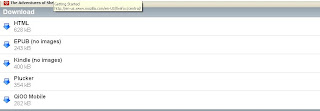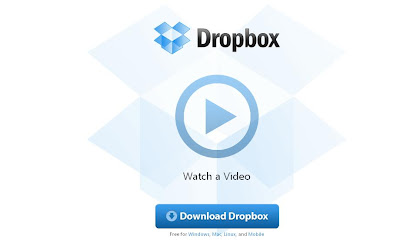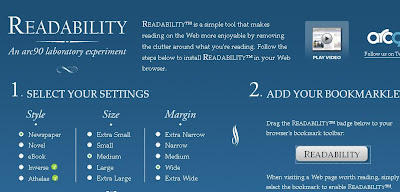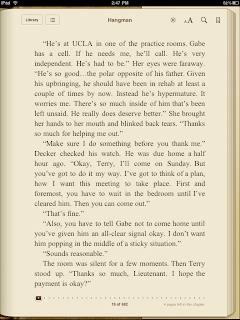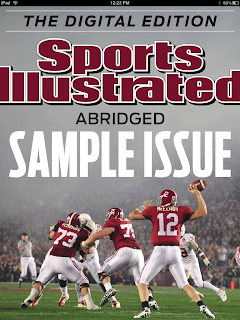Once again, apologies for not publishing on a timely basis. I am still working on my thesis, and hope to get back to regular posts once it is finished. While I'm a bit overwhelmed right now, I wanted to give you a kind of holiday gift this season: the present of free reading. I'll explain.
I always read Rob Pegoraro's Faster Forward posts in the Washington Post, and at the end of November he wrote one about Amazon. Apparently, Amazon has been charging Kindle users a fee for books that are essentially free! The titles in question are not just public domain books, but books that have been formatted for Project Gutenberg by volunteers, Pegoraro said. In October, he had received an email from one of the volunteers:
"Gutenberg contributor Linda M. Everhart complained in an e-mail in late October that Amazon was selling a title she'd contributed to Gutenberg, Arthur Robert Harding's 1906 opus "Fox Trapping," for $4."
"They took the text version, stripped off the headers and footer containing the license, re-wrapped the sentences, and made the chapter titles bold," wrote Everhart, a Blairstown, Mo., trapper. She added that "their version had all my caption lines, in exactly the same place where I had put them."
That made me wonder if Baby Boomers and others who are new users of e-book readers actually knew about Project Gutenberg, a great free site for books that are out of copyright. You can download all the classics from this site without paying a cent or even registering. If you like the site, and want to contribute to its upkeep, then you can donate to it. Otherwise, you can use the books there as you wish. To download the books to your Kindle, choose the Kindle format. You can also find "epub" formatting for most books and Apple formatting for some books.
Here is a link to Project Gutenberg's top 100 most downloaded books. When I looked on the day I wrote this blog Sherlock Holmes, A Christmas Carol, Huck Finn and Pride and Prejudice were all on the list, as was an audio book from an author I've never heard of called The Song My Paddle Sings, a poetry book by Canadian author E. Pauline Johnson.
Yesterday, I went to the site and decided to download some Sherlock Holmes. I took a look at Project Gutenberg's mobile site, which is in development but worked fine for me, and found that Adventures of Sherlock Holmes mysteries were listed there.
After I clicked on The Adventures of Sherlock Holmes, I came to this page:
At the bottom, it listed a number of different formats for reading. Since I have the Kindle program on my iPad, my iPhone and my computer, I decided to download it in the Kindle format.
I selected Kindle within this list, and within moments the book opened on my computer within my Kindle app.
In my life, I've revisited some of the classics many times, and this is one way to do it without leaving the house, going to the library or paying a penny. So visit Project Gutenberg and enjoy the wealth of material on that site. I hope you like my "gift."
In my next post I'll show you how to get those Project Gutenberg books off of your PC and onto your mobile device. I also plan to discuss other sources of free reading material for the iPad and e-readers.