I’ve discovered one aspect of the Kindle that I absolutely love, but it has nothing to do with the actual device. Amazon offers a Kindle app for the iPhone.You don't even need a Kindle to use it, but if you have one it synchronizes the books you have on your Kindle with your iPhone and gives you access to them on both devices.
This is true confession time. I never, ever thought that reading on a little screen like the iPhone’s would be enjoyable for me, but it really is. With the iPhone app, unlike the Kindle which requires the push of a "next page" button, you can turn pages with a flick of your finger. Even though pages have very little content, reading is fun. The iPhone Kindle App is better suited to reading a novel than reading a text book, I must admit. However, it is extremely convenient to have a book available to me to read at any time.
One of the features of the Kindle that this app preserves is the ability to change the size of the font, so if you have trouble reading small print, you can choose larger print. And you can change how the print is rendered. I chose a soft sepia tone. The reader can also sync to the farthest place read. In a text book where the reader often is assigned chapters out of order, this isn’t such a great feature; however, with a novel that is read linearly, finding the last page read means never losing your place. It’s tantamount to an electronic bookmark!
I took my phone to the hair salon the other day, and instead of leafing through Cosmo, I read a couple of chapters of Bombay Time. I know there are other book apps out there to try, and I’ll get around to them, but for now I highly recommend that boomers give the Kindle App on the iPhone a try.
Many boomers are trying out social networking sites and tech gadgets like the Apple iPhone for the first time and find them a bit daunting. We boomers are awesome and eventually we figure everything out. In this blog I'll talk about my own problems with sites and gadgets. I hope my fumbling entertains other boomers and possibly provides some feedback for manufacturers and site developers to use.
Friday, October 30, 2009
Monday, October 26, 2009
Fastest Growing Users of Technology
I've been talking to some very knowledgeable people in New York about this blog, and frankly they are skeptical that something like this is needed. Many of my contemporaries are very savvy about technology already, and don't need someone to walk them through it. They've been chatting away and getting push email on their Blackberries for ages. Some of them adopted the Palm Pilot and happily used that personal productivity product for years, using the stylus to make notes to themselves and the calendar to keep track of their lives.
Yet, both anecdotal and empirical evidence makes me believe that many of my peers are just now jumping into the technology waters. Take a look at this research from Accenture
that found that "Boomers are embracing popular consumer technology applications nearly 20 times faster than the younger generation." One of my fellow bloggers in this space talks about it in his blog The Savvy Boomer.
I'm finding that people my age who buy expensive phones, don't use them to their potential. For example, most smart phones these days have calendars on them and you can enter important events into them while you are out and about. If you take your phone and hook it up to the computer, it will usually "sync" the calendar on your computer with the calendar on your phone, so that all events are the same wherever you go. This feature has been available for years on many different phones, not just the iPhone, but not everyone who has a smart phone has figured out how to use it.
Another great feature of the calendar on many phones it that it will remind you of your appointments ahead of time, so you have time to call if you've forgotten or are late. Yes, I know that business users have relied on this feature for some time. I think it is just now that the trickle down effect has gotten this kind of technology to the rest of us. What do you think?
Yet, both anecdotal and empirical evidence makes me believe that many of my peers are just now jumping into the technology waters. Take a look at this research from Accenture
that found that "Boomers are embracing popular consumer technology applications nearly 20 times faster than the younger generation." One of my fellow bloggers in this space talks about it in his blog The Savvy Boomer.
I'm finding that people my age who buy expensive phones, don't use them to their potential. For example, most smart phones these days have calendars on them and you can enter important events into them while you are out and about. If you take your phone and hook it up to the computer, it will usually "sync" the calendar on your computer with the calendar on your phone, so that all events are the same wherever you go. This feature has been available for years on many different phones, not just the iPhone, but not everyone who has a smart phone has figured out how to use it.
Another great feature of the calendar on many phones it that it will remind you of your appointments ahead of time, so you have time to call if you've forgotten or are late. Yes, I know that business users have relied on this feature for some time. I think it is just now that the trickle down effect has gotten this kind of technology to the rest of us. What do you think?
Thursday, October 22, 2009
How to find a Restaurant Using an iPhone
Yesterday, I walked down 45th Street near 5th Avenue in New York while looking at my iPhone GS, which can be a dangerous thing to do in New York! There was a method to my madness. I was trying out a feature on the Yelp! app that lets you see reviews for the restaurants you are walking by while you are walking by them. Anyone out there who has found themselves in a strange city either on business, pleasure or family business knows that finding someplace suitable to eat can be challenging. Yelp! is an application for the iPhone GS that takes the fuss out of this process using something called “augmented reality.”
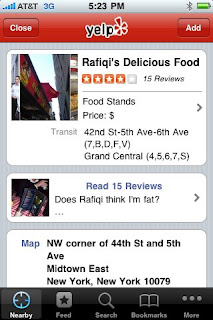 Now, you know I’m venturing into strange territory when I begin writing about “augmented reality,” but that’s what I plan to do in this entry. No, I’m not reviewing Star Trek. I am discussing something that will be very useful for boomers. Like many of these applications, it took me a little time to figure out how to use it, but with the help of my son, I think I’ve got it. That’s one of the things I keep forgetting to say. Most of the applications I’m talking about were shown to me by others first. They seemed baffling to me when I started to use them, but became easy once the “magic” was unveiled.
Now, you know I’m venturing into strange territory when I begin writing about “augmented reality,” but that’s what I plan to do in this entry. No, I’m not reviewing Star Trek. I am discussing something that will be very useful for boomers. Like many of these applications, it took me a little time to figure out how to use it, but with the help of my son, I think I’ve got it. That’s one of the things I keep forgetting to say. Most of the applications I’m talking about were shown to me by others first. They seemed baffling to me when I started to use them, but became easy once the “magic” was unveiled.
The real magic is up at the top of the “nearby” page, on the right, and in a little button that says Monocle which only appears on the iPhone GS. I'm sorry to say other iPhone users don't have this. When you hit that button, you activate the augmented reality feature which works with the iPhone’s camera. If you are walking down the street looking for a particular restaurant, the Monocle feature actually leads you to it. This is helpful when you are walking down a street with a lot of restaurants, and you only want the one you picked out. Or it helps you select from a lot of different restaurants on the same street. Just click on the reviews until you find the perfect place.
So if you are in downtown Manhattan (or anywhere USA) just walking around, use the Monocle feature on Yelp! It’ll let you find a good restaurant and take you right to it. It also will help you find the nearest bank, a nail salon, and many of businesses for which you may be looking. I’m sure a lot of boomers will find this application amazingly helpful. I did!
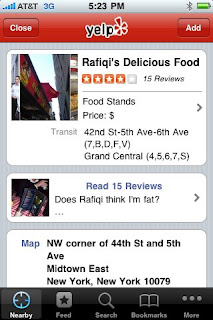 Now, you know I’m venturing into strange territory when I begin writing about “augmented reality,” but that’s what I plan to do in this entry. No, I’m not reviewing Star Trek. I am discussing something that will be very useful for boomers. Like many of these applications, it took me a little time to figure out how to use it, but with the help of my son, I think I’ve got it. That’s one of the things I keep forgetting to say. Most of the applications I’m talking about were shown to me by others first. They seemed baffling to me when I started to use them, but became easy once the “magic” was unveiled.
Now, you know I’m venturing into strange territory when I begin writing about “augmented reality,” but that’s what I plan to do in this entry. No, I’m not reviewing Star Trek. I am discussing something that will be very useful for boomers. Like many of these applications, it took me a little time to figure out how to use it, but with the help of my son, I think I’ve got it. That’s one of the things I keep forgetting to say. Most of the applications I’m talking about were shown to me by others first. They seemed baffling to me when I started to use them, but became easy once the “magic” was unveiled. After you download the Yelp! app from the app store, you activate your GPS on the iPhone GS so the phone knows where you are, and then you open Yelp!. The first thing you see is the Feed page, which lists recent reviews of nearby restaurants, with some painfully honest comments. If you wonder how far away from you the restaurant is, you can see the mileage right on the Feed page. An icon at the bottom of the page will say “nearby.” When you go to the “nearby” page the fun begins.
The real magic is up at the top of the “nearby” page, on the right, and in a little button that says Monocle which only appears on the iPhone GS. I'm sorry to say other iPhone users don't have this. When you hit that button, you activate the augmented reality feature which works with the iPhone’s camera. If you are walking down the street looking for a particular restaurant, the Monocle feature actually leads you to it. This is helpful when you are walking down a street with a lot of restaurants, and you only want the one you picked out. Or it helps you select from a lot of different restaurants on the same street. Just click on the reviews until you find the perfect place.
So if you are in downtown Manhattan (or anywhere USA) just walking around, use the Monocle feature on Yelp! It’ll let you find a good restaurant and take you right to it. It also will help you find the nearest bank, a nail salon, and many of businesses for which you may be looking. I’m sure a lot of boomers will find this application amazingly helpful. I did!
Tuesday, October 13, 2009
Brain Games--Expanding the Boomer Mind
In searching around for ways to expand my boomer mind, I found some brain games on the iPhone GS3 which are easy to play. Some of the applications are free.
My latest download is Brain Toot (Free) by Vertical Moon. This app has four exercises on it to test thinking skills and reaction times, something we boomers need to do. Brain Toot was easy to find at the app store; all I did was use the search function for brain games. It was easy to download with instructions that were easy to follow. It's amazing: an application I can use right after it downloaded! There was some confusing language, saying that the application used to be known as Brain Toot Lite, but now is called Brain Toot (Free). However, when I downloaded it, all of the graphics say Brain Toot Lite, so I guess they forgot to change those.
Not withstanding the confusion, the games are fun and do test my abilities. There are three levels of difficulty, so you can challenge yourself a bit. After all, getting better at this is supposed to expand your brain. One of the games that uses a hidden ball in a Three-Card Monte kind of scheme seems to stump me. I can't seem to locate the right ball. Maybe my visual acuity needs some upgrading! Anyway, I'll keep trying. The company has a pay version available which is only 99 cents, but so far the free version is fine. I'm sure it will get boring eventually. One annoying thing: the app keeps reminding you to upgrade to the pay version. I guess I shouldn't complain. App developers need to make money somehow.
My latest download is Brain Toot (Free) by Vertical Moon. This app has four exercises on it to test thinking skills and reaction times, something we boomers need to do. Brain Toot was easy to find at the app store; all I did was use the search function for brain games. It was easy to download with instructions that were easy to follow. It's amazing: an application I can use right after it downloaded! There was some confusing language, saying that the application used to be known as Brain Toot Lite, but now is called Brain Toot (Free). However, when I downloaded it, all of the graphics say Brain Toot Lite, so I guess they forgot to change those.
Not withstanding the confusion, the games are fun and do test my abilities. There are three levels of difficulty, so you can challenge yourself a bit. After all, getting better at this is supposed to expand your brain. One of the games that uses a hidden ball in a Three-Card Monte kind of scheme seems to stump me. I can't seem to locate the right ball. Maybe my visual acuity needs some upgrading! Anyway, I'll keep trying. The company has a pay version available which is only 99 cents, but so far the free version is fine. I'm sure it will get boring eventually. One annoying thing: the app keeps reminding you to upgrade to the pay version. I guess I shouldn't complain. App developers need to make money somehow.
Friday, October 9, 2009
Mixed thoughts about my Kindle
I just finished reading a selection of text for my masters in publishing course at Pace University. Since Pace lent me the Kindle e-book reader, I read the text material on the gadget. In fact, I have all of my course materials on this device, as do all of the members of my class and I am getting used to it.
For us Boomers, the Kindle is easy on the eyes. You can make the type larger if you want. And it holds a lot of books. You can have your whole library in a device that is the weight of a single paperback book. For text books, that is a wonderful thing, since they are usually heavy and lugging them around could be detrimental to a Boomer's skeletal health.
However, the Kindle is not a book. I may be sentimental, but I want to do everything I do with a book with my Kindle. I can write notes on my Kindle via a Querty (typewriter/computer) keyboard, but the keys are tiny little things that are difficult to use, and I find myself using them rarely. I wish I could use the Kindle as a tablet computer, to write notes with a pen that would be captured by the computer.
I can underline text in my Kindle, but the mechanism is difficult. The Kindle doesn't use a touch screen. Instead, there is a tiny little control button that moves a cursor to your starting point and ending point. You press and poof, the text is underlined. Grabbing on to that little control button takes a lot of effort, and I've found that the Kindle doesn't like my determination. At one point it underlined 5 pages of material at once because I held on so hard!That little control button is really difficult for anyone to use, not just a Boomer.
Kindle accumulates your underlined text for you, presumably making it easy for you to study. However, it attributes every single underline, so you usually have more attributes than highlighted text. I wish I could just use my finger or a pointing device to underline text. Then Kindle could accumulate highlighted text in a bullet point list in another document, with attribution at the top or end of the document.
However, Boomers will appreciate one of the Kindle attributes. If there is a word you don't know, a function looks it up while you are reading. For me, this is a fabulous boon. No more writing the word down and waiting until I remember to look it up! Plus, it helps us Boomers who need to stretch their brains, learn new words.
For us Boomers, the Kindle is easy on the eyes. You can make the type larger if you want. And it holds a lot of books. You can have your whole library in a device that is the weight of a single paperback book. For text books, that is a wonderful thing, since they are usually heavy and lugging them around could be detrimental to a Boomer's skeletal health.
However, the Kindle is not a book. I may be sentimental, but I want to do everything I do with a book with my Kindle. I can write notes on my Kindle via a Querty (typewriter/computer) keyboard, but the keys are tiny little things that are difficult to use, and I find myself using them rarely. I wish I could use the Kindle as a tablet computer, to write notes with a pen that would be captured by the computer.
I can underline text in my Kindle, but the mechanism is difficult. The Kindle doesn't use a touch screen. Instead, there is a tiny little control button that moves a cursor to your starting point and ending point. You press and poof, the text is underlined. Grabbing on to that little control button takes a lot of effort, and I've found that the Kindle doesn't like my determination. At one point it underlined 5 pages of material at once because I held on so hard!That little control button is really difficult for anyone to use, not just a Boomer.
Kindle accumulates your underlined text for you, presumably making it easy for you to study. However, it attributes every single underline, so you usually have more attributes than highlighted text. I wish I could just use my finger or a pointing device to underline text. Then Kindle could accumulate highlighted text in a bullet point list in another document, with attribution at the top or end of the document.
However, Boomers will appreciate one of the Kindle attributes. If there is a word you don't know, a function looks it up while you are reading. For me, this is a fabulous boon. No more writing the word down and waiting until I remember to look it up! Plus, it helps us Boomers who need to stretch their brains, learn new words.
Tuesday, October 6, 2009
Rules and Full Disclosure
The FCC says I must disclose any payments made for endorsements in this blog. This blog is entirely my own opinion and I am not paid to provide it. I come from the world of journalism and believe in the separation of reporting and opinion from advertising. I also take journalistic ethics seriously, although I know that many people are skeptical that those two words should appear together. Therefore, I will not accept payment to "review" any item in this blog. Nor will I allow any manufacturer to give me any items to try out. I plan to buy any application I talk about myself, and only talk about technology I use or own. There may come a time in the future when I will need to temporarily borrow a device from a manufacturer to understand how boomers can use it. Alas, I'm not making any money on this blog so far, so borrowing may be the only way I can check out some applications that are device specific that might be good for boomers. I plan to fully disclose when that happens.
Subscribe to:
Comments (Atom)


